So hello everyone  . I just discovered that Sony has added support for their PS4 Controller to use it easily with your PC (No need for the crappy MotioninJoy tool like on PS3). So i tested it and want to share how it works for other users
. I just discovered that Sony has added support for their PS4 Controller to use it easily with your PC (No need for the crappy MotioninJoy tool like on PS3). So i tested it and want to share how it works for other users 
Things you need:
-> DS4 to XInput Download
-> Microsoft .NET Framework 4.0 Download
-> Visual C 2010/2012 Runtime Download1
Download2
-> DirectX Runtime Download
-> Microsoft Xbox 360 Driver (Included on Windows 8 and 10 - Download
-> Bluetooth 2.1 + EDR Dongle (for Bluetooth)
-> Admin rights on PC
Use with cable:
In the first place you can easily just plug your PS4 Controller via Cable to the PC. Windows will automatically install the drivers for a standard Gamepad . But further steps are required to have the Correct Button mapping...so read on...
. But further steps are required to have the Correct Button mapping...so read on...
Use with Bluetooth:
To use the Controller with Bluetooth we need a compatible Bluetooth adapter like the PS3 ones you may used also for the PS3 Controller and MotionJoy (I use a Asus USB-BT211).
-> Open the Bluetooth settings on your PC an let Windows search for Bluetooth devices.
-> Hold the PS Button and the Share Button on the DualShock 4 for three seconds until the lightbar begins to flash.
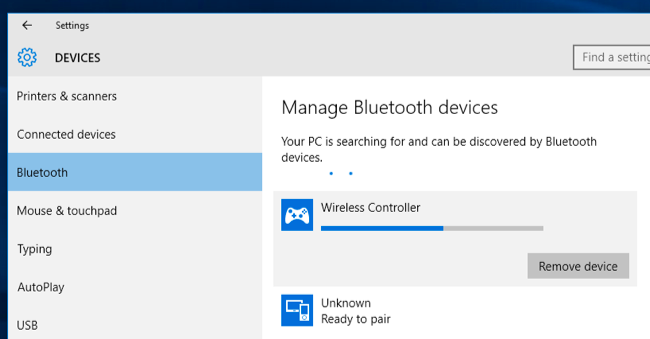
-> Now Connect to Wireless Controller.
-> If prompted to input a pair code, enter “0000”.
Your PS4 Controller should now be paired with your Bluetooth device on Windows
Windows installs a standard Gamepad so same thing as to use with Cable we need a tool for the correct Button mapping.
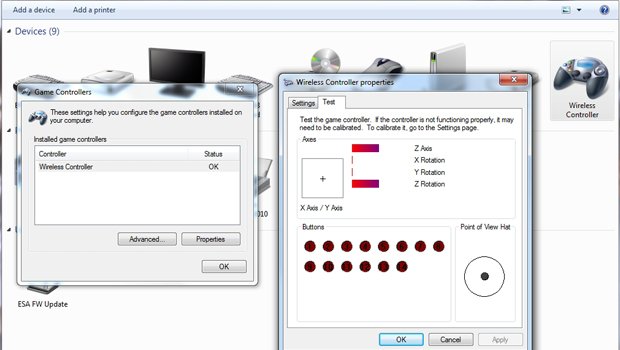
For the correct Mapping and to use the Controller with Games who supports X360 Controller we need the DS4 tool.
-> Extract the DS4 tool.
-> In folder Virtual Bus Driver we start first ScpDriver.exe and click Install.
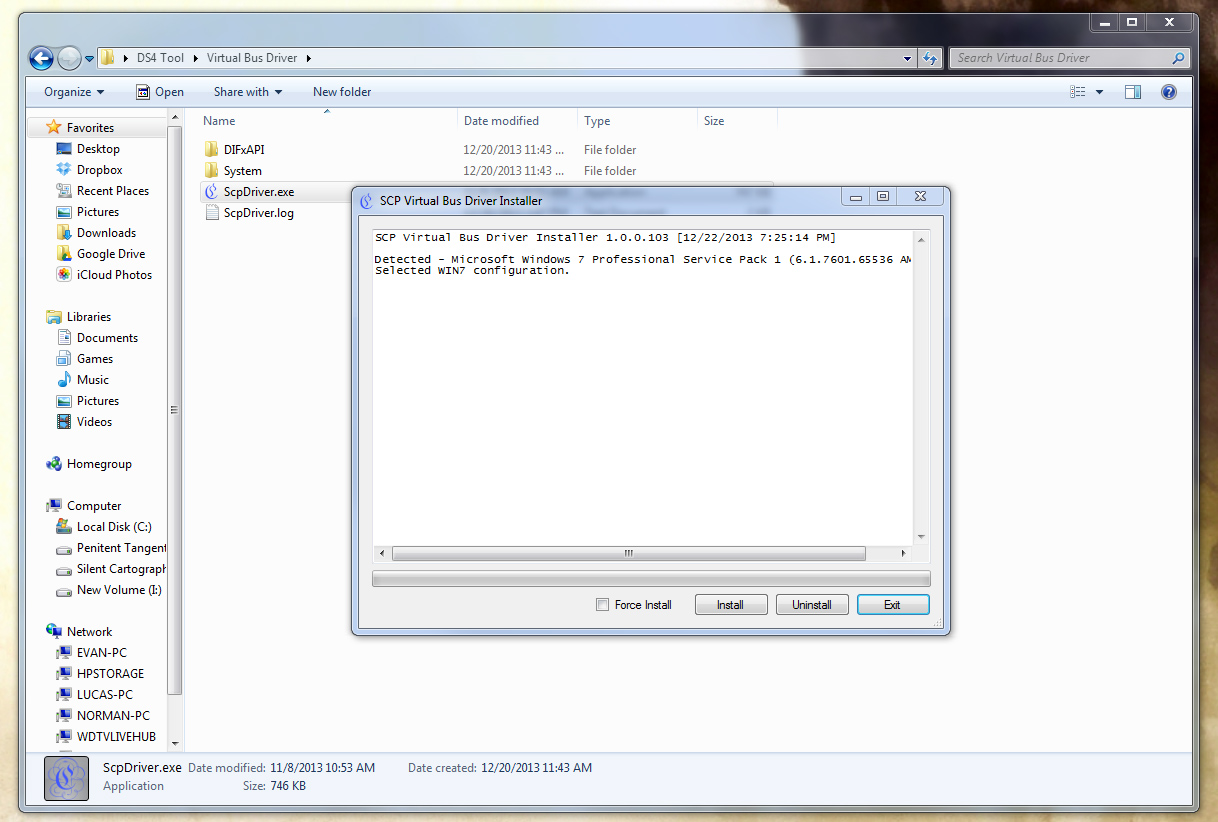
(Now you should see 2 Gamepads in your settings one for the standard Gamepad and one for X360 Gamepad)
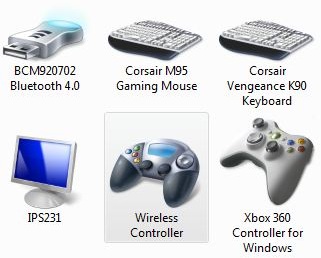
-> Now start ScpServer.exe in your DS4 tools folder. (You should see the connected PS4 Controller)
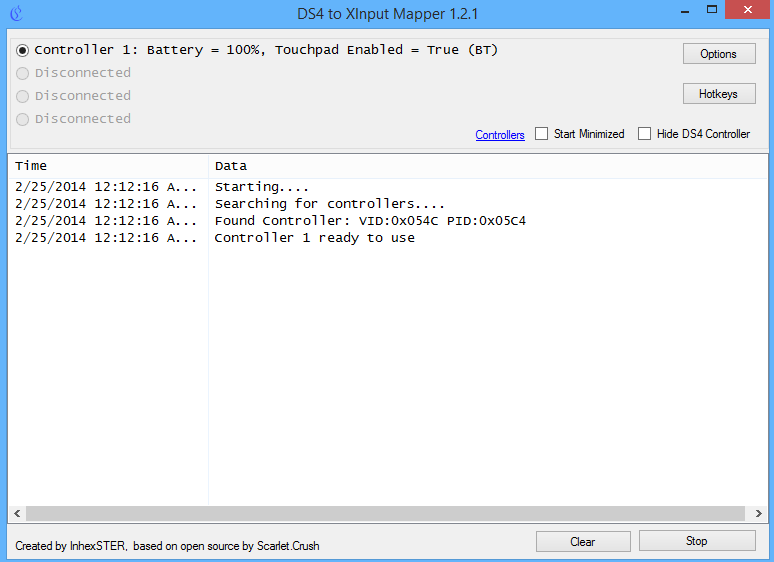
-> If you get problems with other Devices or Some Games test the Hide PS4 Controller setting
Now you can use your PS4 Controller with your Windows PC. If you want to use your Controller again with your PS4 just use your Cable and Pair the Controller with your PS4 again ! To shut down your PS4 Controller hold down the PS Button for 10 seconds.
I tested it with Naruto Shippudhen Ultimate Ninja Storm 4 and it works like a charm .
.
Here is also a Youtube Video (Not from me) where the steps are explained.
->
For Mobile Devices:
The Dualshock 4 is also compatible with Bluetooth Mobile Devices. The steps are fairly easy and similar to connecting to a computer.
On a mobile device, go to your Bluetooth settings, and turn on Bluetooth.
Make sure your device is discoverable. And you haven't previously connected to a "Wireless Controller", delete it if you have.
Then on the DS4, hold the PS button and the Share button consecutively for around 3-5 seconds.
On your device, it should discover your controller as "Wireless Controller". Tap on it and connect.
Your controller should be connected to your Mobile device. It acts as a HID Game Pad, and you can configure it within your games that are compatible with HID gamepads.
this set of files should produce the necessary keys for the GP2040-CE PS4 Mode. You can quickly find it via google search but i've decided to put it here for you to use. This will make the device be able to skip 8 minute timeout
From the included README.md:

Things you need:
-> DS4 to XInput Download
-> Microsoft .NET Framework 4.0 Download
-> Visual C 2010/2012 Runtime Download1
Download2
-> DirectX Runtime Download
-> Microsoft Xbox 360 Driver (Included on Windows 8 and 10 - Download
-> Bluetooth 2.1 + EDR Dongle (for Bluetooth)
-> Admin rights on PC
Use with cable:
In the first place you can easily just plug your PS4 Controller via Cable to the PC. Windows will automatically install the drivers for a standard Gamepad
Use with Bluetooth:
To use the Controller with Bluetooth we need a compatible Bluetooth adapter like the PS3 ones you may used also for the PS3 Controller and MotionJoy (I use a Asus USB-BT211).
-> Open the Bluetooth settings on your PC an let Windows search for Bluetooth devices.
-> Hold the PS Button and the Share Button on the DualShock 4 for three seconds until the lightbar begins to flash.
-> Now Connect to Wireless Controller.
-> If prompted to input a pair code, enter “0000”.
Your PS4 Controller should now be paired with your Bluetooth device on Windows
Windows installs a standard Gamepad so same thing as to use with Cable we need a tool for the correct Button mapping.
For the correct Mapping and to use the Controller with Games who supports X360 Controller we need the DS4 tool.
-> Extract the DS4 tool.
-> In folder Virtual Bus Driver we start first ScpDriver.exe and click Install.
(Now you should see 2 Gamepads in your settings one for the standard Gamepad and one for X360 Gamepad)
-> Now start ScpServer.exe in your DS4 tools folder. (You should see the connected PS4 Controller)
-> If you get problems with other Devices or Some Games test the Hide PS4 Controller setting
Now you can use your PS4 Controller with your Windows PC. If you want to use your Controller again with your PS4 just use your Cable and Pair the Controller with your PS4 again ! To shut down your PS4 Controller hold down the PS Button for 10 seconds.
I tested it with Naruto Shippudhen Ultimate Ninja Storm 4 and it works like a charm
Here is also a Youtube Video (Not from me) where the steps are explained.
->
For Mobile Devices:
The Dualshock 4 is also compatible with Bluetooth Mobile Devices. The steps are fairly easy and similar to connecting to a computer.
On a mobile device, go to your Bluetooth settings, and turn on Bluetooth.
Make sure your device is discoverable. And you haven't previously connected to a "Wireless Controller", delete it if you have.
Then on the DS4, hold the PS button and the Share button consecutively for around 3-5 seconds.
On your device, it should discover your controller as "Wireless Controller". Tap on it and connect.
Your controller should be connected to your Mobile device. It acts as a HID Game Pad, and you can configure it within your games that are compatible with HID gamepads.
this set of files should produce the necessary keys for the GP2040-CE PS4 Mode. You can quickly find it via google search but i've decided to put it here for you to use. This will make the device be able to skip 8 minute timeout
- ds4-master-custom-lJArAqXq.zip (789.79 KB - includes ds4sig.bin, jedi_crypto.py, jedi_crypto-mod.py, jedi_flash-Aug_3_2013.bin, jedi_flash, Aug_3_2013.idc, jedi_tool.py and ps4nonce.bin via GodzIvan)
From the included README.md:
Code:
# ds4
Tools for working with DualShock 4
With fw of controller, it is possible to do interesting things like:
* flash custom fw to controller
* learn how all aspects of controller works
* implement native pairing on other host devices
* present custom hardware as "official" DS4 to PS4
- GodzIvan -
Working ????
