Since the Rock Band 4 Customs for PS4, recently compiled ForgeToolGUI build and PS4 DLC Unlocker for PPSA Disc Content developer @codemasterv (aka @mogicodemasterv) made available a detailed tutorial on adding custom songs to Audica PSVR for those in the PlayStation 4 Scene to enjoy complete with video footage from his YouTube Channel. 
Download: Adding Custom Songs to Audica PSVR
Adding Custom Songs to Audica PSVR by Mogi_codemasterv:
Video of process:
Audica PSVR Making Custom DLC
Go to maudica.com and get your .audica files of choice and click the Download Icon.
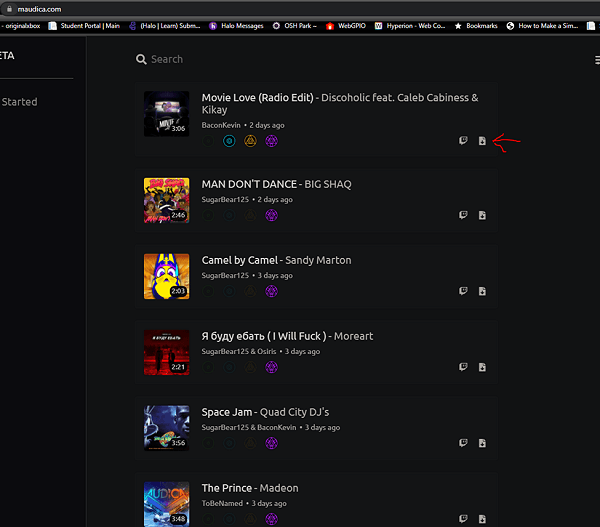
Next we need to make our directories for the files and PS4 FPKG
First make a directory for your song pack
And in the root create sys_sce and StreamingAssets
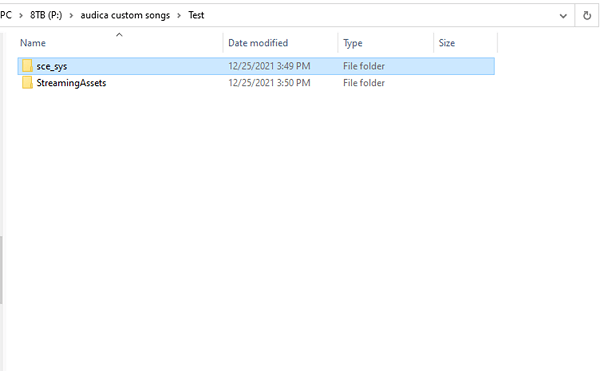
Now open StreamingAssets and make another directory called HmxAudioAssets
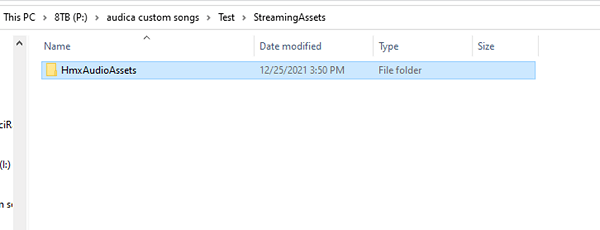
Now open HmxAudioAssets and create another directory called songs
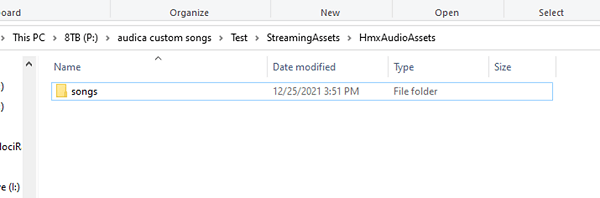
Now open songs and place all of the .audica files you downloaded off of maudica.com in there
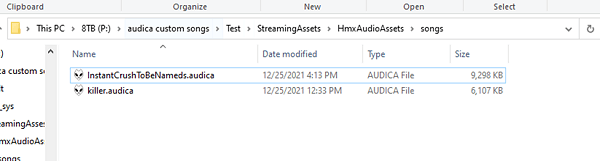
Next we need to make a param.sfo file for the PS4.
Download fpkg tools 3.87 from here: PS4-Fake-PKG-Tools-3.87 (Discussion Thread)
And open orbis-pub-sfo.exe and on category select (PS4) Additional Content
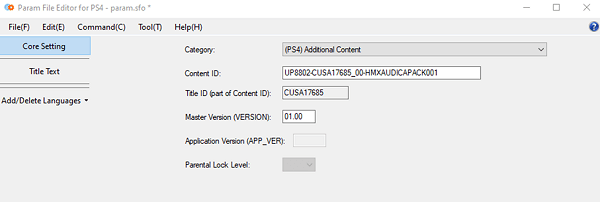
For the DLC to be recognized by the PS4 you need this format:
UP8802-CUSA17685_00-HMXAUDICAXXXXXX
The last 7 digits can be whatever you want like in the photo for this I am naming it
UP8802-CUSA17685_00-HMXAUDICAPACK01
Now click Title Text and name your DLC
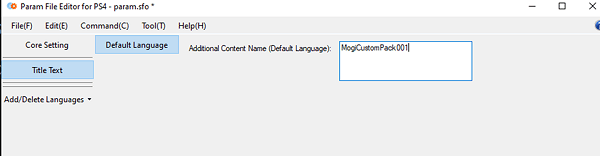
Mine is: MogiCustomPack001
This will show up under information when you press the options button on the game from the main PS4 Screen
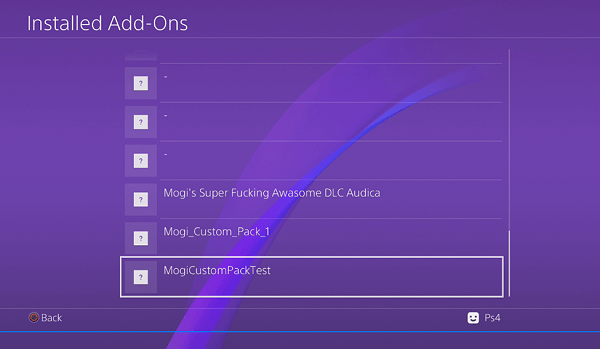
Next we need to save the param.sfo to the sce_sys folder we made.
Go to, File> SaveAs and navigate to sce_sys and hit save
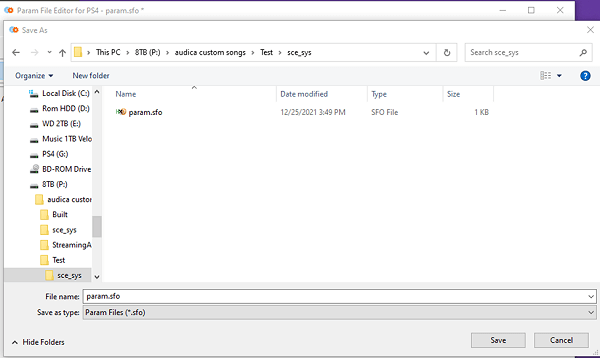
Next we need to open orbis-pub-gen.exe from the FPKG tools

Now click the File dropdown and select
New Project> Additional Content Package with Extra Data
You will see the project type change.
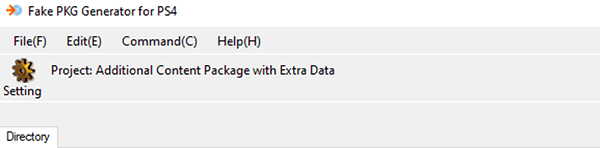
Now double click on Image0 and drag and drop your directories
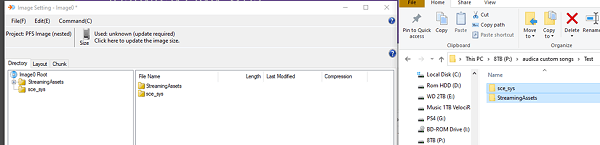
Now click the X in the top right hand side and close the window.
Next we need to go to Command > Project Setting and click the Package tab
In the Content ID field enter the name you made for the param.sfo file
Mine was: UP8802-CUSA17685_00-HMXAUDICAPACK001
And then enter all ZEROS for passcode
00000000000000000000000000000000
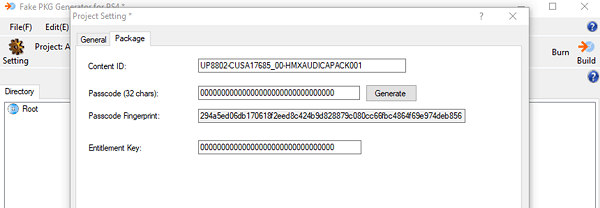
Then click the OK button
Next we will build the project by clicking Build in the top right hand corner
And check Skip the digest box > click the Select button for save location > click Build
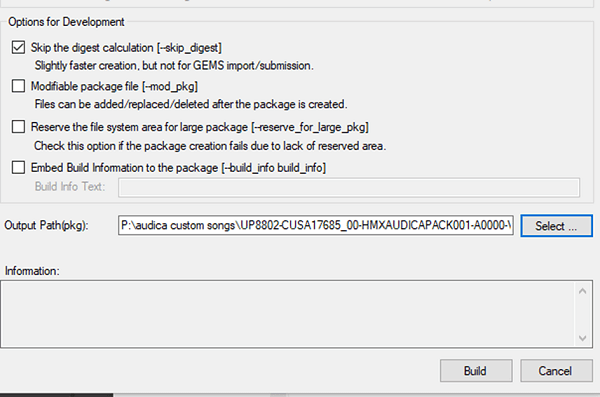
Now we have the –ac DLC file, Next we need to make the unlocker for it
Go to psDLC v20 (Discussion Thread)
And download the psDLC.zip
Next open the .exe and select the Manual Input Tab at the top you will see this screen
Be sure to use the same name for DLC Content ID from your param.sfo
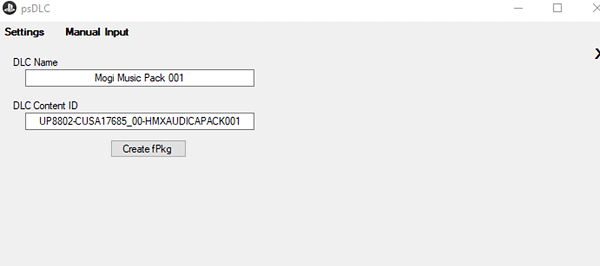
Next click Create FPKG
It will save the file to a directory named fake_dlc_pkg in the same folder as the psDLC.exe
Rename the file from UP8802-CUSA17685_00-HMXAUDICAPACK001-A0000-V0100.pkg
To UP8802-CUSA17685_00-HMXAUDICAPACK001-A0000-V0100-unlock.pkg
Now copy both pkg files to the root of your USB drive and install with your golden hen options
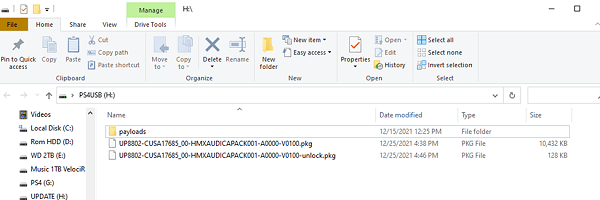
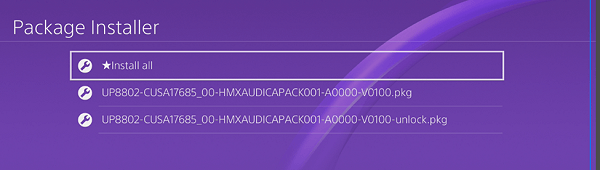
Be sure to install the unlocker first then the other pkg
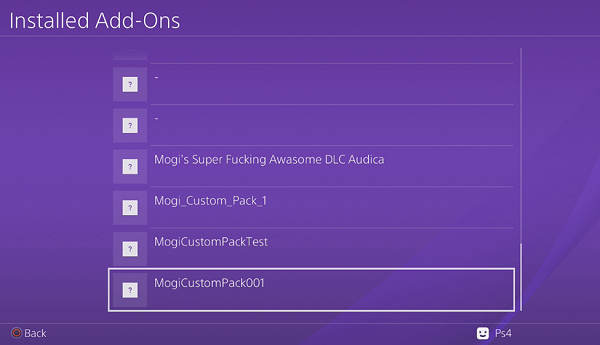
It now shows under the games information
We now see it in game under extras
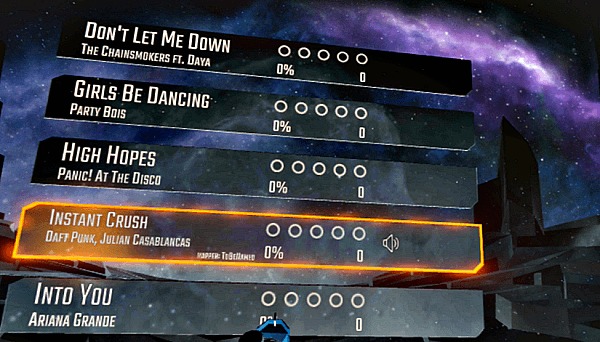
Rebuilding PSVR Demo with Full Games - REZ
In this video I am showing proof of concept of getting the full games of the listed demos working. This shows the full version of Rez running and working within the vr demo.
 Update: @Backporter has made available a PS4 Beat Saber Converter and TUT.txt guide on Github via Twitter for those interested in using custom songs also:
Update: @Backporter has made available a PS4 Beat Saber Converter and TUT.txt guide on Github via Twitter for those interested in using custom songs also:
Download: PS4 Beat Saber Converter (PS4-Beat-Saber-Dat-Creator.7z (27 KB), PS4-Beat-Saber-Dat-Creator.exe (74 KB) and PS4-Beat-Saber-Dat-Creator.zip (35 KB)) / GIT
From the README.md: PS4-Beat-Saber-Converter
Converts PC beat map data to PS4's beat map data
Usage
this tool is no longer being maintained.
And from the TUT.txt
Replacing Audio
Requirements:
1: Unity 2018.1.6
2: UABE
How:
1: in Unity 2018.1.6 create a empty project
2: get the songs you want to replace the original with and put them in the project with the same name as the original ($100Bills, etc)
3: build the project
4: open UABE and open the .assets file in the project you built select the AudioClip click "export dump"
5: go to where you build it go to *buildname*_data/ and copy the .resource that is generated to the beat saber dir
6: open the song dumps and make sure the string "m_Name" matches the orginal one if not change them
7: open UABE open "sharedassets0.assets" from beat saber and select "U2019.2.0f1" than hit ok, once the list open's hit type two times
8: cick on the audioclip (only one at a time) and click "Import dump" and select the one you exported from the project you built, once done hit ok save it and replace the original (don't try and save over it save it someone else and replace manually)
9: profit!?!!
Replacing BeatMapData
Note: this is me trying to remember how i did it years ago, so a few things might be off.
Requirements:
1: UABE
How:
same as replacing audio, just convert the PC beatmapdata using this tool and replace it the same way you do audio.
Download: Adding Custom Songs to Audica PSVR
Adding Custom Songs to Audica PSVR by Mogi_codemasterv:
Video of process:
Audica PSVR Making Custom DLC
Go to maudica.com and get your .audica files of choice and click the Download Icon.
Next we need to make our directories for the files and PS4 FPKG
First make a directory for your song pack
And in the root create sys_sce and StreamingAssets
Now open StreamingAssets and make another directory called HmxAudioAssets
Now open HmxAudioAssets and create another directory called songs
Now open songs and place all of the .audica files you downloaded off of maudica.com in there
Next we need to make a param.sfo file for the PS4.
Download fpkg tools 3.87 from here: PS4-Fake-PKG-Tools-3.87 (Discussion Thread)
And open orbis-pub-sfo.exe and on category select (PS4) Additional Content
For the DLC to be recognized by the PS4 you need this format:
UP8802-CUSA17685_00-HMXAUDICAXXXXXX
The last 7 digits can be whatever you want like in the photo for this I am naming it
UP8802-CUSA17685_00-HMXAUDICAPACK01
Now click Title Text and name your DLC
Mine is: MogiCustomPack001
This will show up under information when you press the options button on the game from the main PS4 Screen
Next we need to save the param.sfo to the sce_sys folder we made.
Go to, File> SaveAs and navigate to sce_sys and hit save
Next we need to open orbis-pub-gen.exe from the FPKG tools
Now click the File dropdown and select
New Project> Additional Content Package with Extra Data
You will see the project type change.
Now double click on Image0 and drag and drop your directories
Now click the X in the top right hand side and close the window.
Next we need to go to Command > Project Setting and click the Package tab
In the Content ID field enter the name you made for the param.sfo file
Mine was: UP8802-CUSA17685_00-HMXAUDICAPACK001
And then enter all ZEROS for passcode
00000000000000000000000000000000
Then click the OK button
Next we will build the project by clicking Build in the top right hand corner
And check Skip the digest box > click the Select button for save location > click Build
Now we have the –ac DLC file, Next we need to make the unlocker for it
Go to psDLC v20 (Discussion Thread)
And download the psDLC.zip
Next open the .exe and select the Manual Input Tab at the top you will see this screen
Be sure to use the same name for DLC Content ID from your param.sfo
Next click Create FPKG
It will save the file to a directory named fake_dlc_pkg in the same folder as the psDLC.exe
Rename the file from UP8802-CUSA17685_00-HMXAUDICAPACK001-A0000-V0100.pkg
To UP8802-CUSA17685_00-HMXAUDICAPACK001-A0000-V0100-unlock.pkg
Now copy both pkg files to the root of your USB drive and install with your golden hen options
Be sure to install the unlocker first then the other pkg
It now shows under the games information
We now see it in game under extras
Rebuilding PSVR Demo with Full Games - REZ
In this video I am showing proof of concept of getting the full games of the listed demos working. This shows the full version of Rez running and working within the vr demo.
- PPSA PS4 DLC Unlocker: PSDLC 2.1 Mogi PPSA Version GUI
- PS4 FPKG Maker GUI for Base Game / Patch / DLC / Keystone Files
Download: PS4 Beat Saber Converter (PS4-Beat-Saber-Dat-Creator.7z (27 KB), PS4-Beat-Saber-Dat-Creator.exe (74 KB) and PS4-Beat-Saber-Dat-Creator.zip (35 KB)) / GIT
From the README.md: PS4-Beat-Saber-Converter
Converts PC beat map data to PS4's beat map data
Usage
Code:
PS4-Beat-Saber-Dat-Creator.exe PCdat.dat PS4Dat.dat save.dat map_difficultythis tool is no longer being maintained.
And from the TUT.txt
Replacing Audio
Requirements:
1: Unity 2018.1.6
2: UABE
How:
1: in Unity 2018.1.6 create a empty project
2: get the songs you want to replace the original with and put them in the project with the same name as the original ($100Bills, etc)
3: build the project
4: open UABE and open the .assets file in the project you built select the AudioClip click "export dump"
5: go to where you build it go to *buildname*_data/ and copy the .resource that is generated to the beat saber dir
6: open the song dumps and make sure the string "m_Name" matches the orginal one if not change them
7: open UABE open "sharedassets0.assets" from beat saber and select "U2019.2.0f1" than hit ok, once the list open's hit type two times
8: cick on the audioclip (only one at a time) and click "Import dump" and select the one you exported from the project you built, once done hit ok save it and replace the original (don't try and save over it save it someone else and replace manually)
9: profit!?!!
Replacing BeatMapData
Note: this is me trying to remember how i did it years ago, so a few things might be off.
Requirements:
1: UABE
How:
same as replacing audio, just convert the PC beatmapdata using this tool and replace it the same way you do audio.

