Last May Sony announced a new PlayStation partnership with Discord, and proceeding the unofficial PlayStationDiscord repository by @Tustin on Github Discord finally added official PlayStation support allowing users to connect your PSN account to Discord and show what you're playing with a brief tutorial below. 
 If you haven't done so yet, be sure to drop by the official PSXHAX.COM Discord and also our private 'floating' Area 51 Discord Channel that can be found in the Step 7 Spoiler of the PSXHAX Member Verification & PS4 FPKG Sharing Tutorial.
If you haven't done so yet, be sure to drop by the official PSXHAX.COM Discord and also our private 'floating' Area 51 Discord Channel that can be found in the Step 7 Spoiler of the PSXHAX Member Verification & PS4 FPKG Sharing Tutorial. 
Here's the Connect Your PSN Account to Discord & Show What You're Playing Guide courtesy of Clyde via Discord, as follows:
PlayStation x Discord: Connect Your Account and Show What You're Playing
Back in May of 2021, our friends at PlayStation announced a new Partnership with Discord, working together to deliver new ways to integrate your PlayStation experience with Discord for your friends and communities to see. Of course, everything needed to stay super-secret at the time, so we couldn’t share anything quite yet.
But your daydreams of Squares, Triangles, and Circles swirling in the sky are over as the news drops now:
Starting today, we're gradually rolling out the ability to link your PSN account from Discord and display your PlayStation 4 or PlayStation 5 game activity in your user profile!
If you’ve ever connected your Discord account to another service that allows you to display your activity, it works similarly here: once your Discord account is linked, the game you’re currently playing on either PS4 or PS5 will be shown as your activity, just like that!
You can even opt to display your PlayStation Network online ID on your profile so your Discord friends can add you and tag along. It’s especially great for knowing if your friend is currently playing a game that supports cross-play on another platform.
Don’t see the option quite yet? PlayStation Network account connection is gradually rolling out to U.S. Discord users with additional countries soon to follow — check back later in User Settings > Connections if it’s not there for you at the moment.
How to Connect your PlayStation Network Account to Discord
Have you ever linked one of the... shuffles through the integration list... eleven other services we now offer Discord integrations for? It’s a very similar process, but if this is your first time ever connecting another account to Discord, let’s go through gettin’ it set up:
To connect your Discord account to your PlayStation Network account, open up Discord and head into User Settings > Connections on either desktop or web. On mobile, go to User Settings > Connections.
On this page, you’ll see a newly-added PlayStation icon. Choose that, and you’re already on your way!
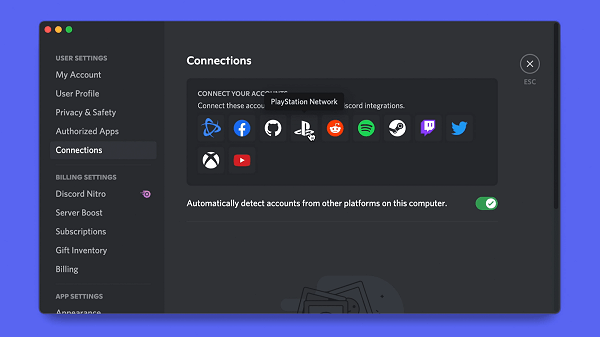
From there, a browser window to authorize from your PlayStation account will pop up. Use it to sign in to your account on the login page and boom: your PlayStation Network account is all connected. Simple, right?
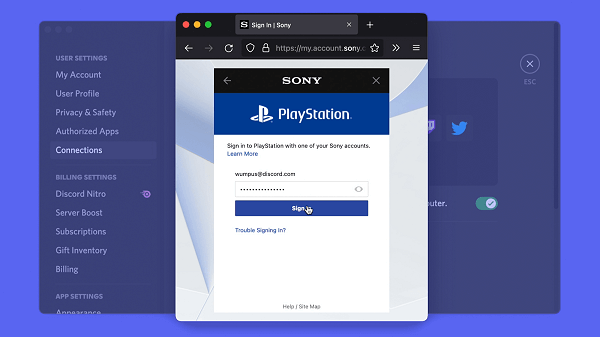
Once connected, two new options will appear for your PlayStation Network account: “Display on Profile” and “Display PlayStation Network as your status.” While displaying your PlayStation online ID is all fine and dandy, showing your game activity is the real deal and will inspire your friends to join along for the ride.
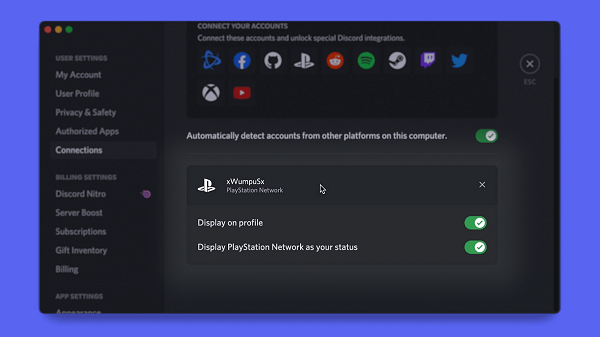
Now, the game you’re currently playing on your PlayStation 4 or PlayStation 5 console will be happily displayed in your user profile for all your friends and community members to see!
 Do note that on your PSN Privacy Settings, your “PSN Online Status” and “Now Playing” visibility must be set to “Anyone” in order for your status to be visible on Discord.
Do note that on your PSN Privacy Settings, your “PSN Online Status” and “Now Playing” visibility must be set to “Anyone” in order for your status to be visible on Discord.
Take a peek at PlayStation’s article on “How to change privacy settings on PlayStation Network” in case you may have adjusted them before.
For more details on the account connection process, be sure to check out our Help Center article: Discord and PlayStation Network Connection FAQ.
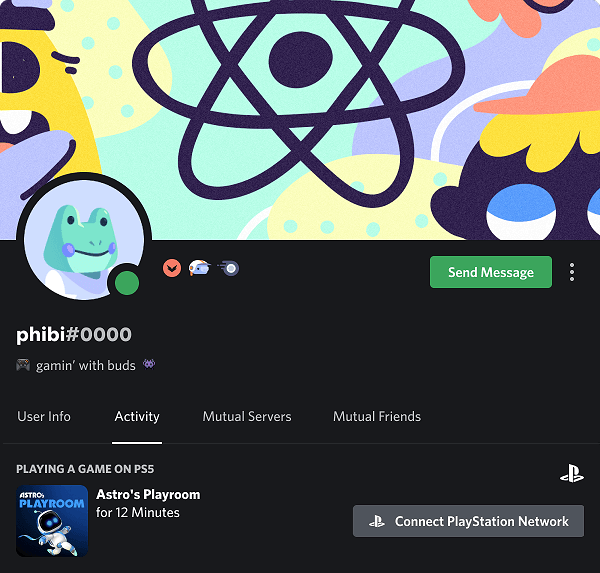
Whether you stick to single-player games or enjoy having your friends join in on multiplayer endeavors, your friends from all over the world will be able to see all sorts of PlayStation games you’re playing and start a conversation about wanting to jump in and play with you.
The ability to connect your Discord account with your PlayStation Network account is rolling out starting today and will be available on every platform Discord is on: Windows, macOS, Linux, iOS, Android, and the web app.
We’re excited to continue our partnership with PlayStation and explore how we can collectively create great shared experiences for your friends and communities.
Here's the Connect Your PSN Account to Discord & Show What You're Playing Guide courtesy of Clyde via Discord, as follows:
PlayStation x Discord: Connect Your Account and Show What You're Playing
Back in May of 2021, our friends at PlayStation announced a new Partnership with Discord, working together to deliver new ways to integrate your PlayStation experience with Discord for your friends and communities to see. Of course, everything needed to stay super-secret at the time, so we couldn’t share anything quite yet.
But your daydreams of Squares, Triangles, and Circles swirling in the sky are over as the news drops now:
Starting today, we're gradually rolling out the ability to link your PSN account from Discord and display your PlayStation 4 or PlayStation 5 game activity in your user profile!
If you’ve ever connected your Discord account to another service that allows you to display your activity, it works similarly here: once your Discord account is linked, the game you’re currently playing on either PS4 or PS5 will be shown as your activity, just like that!
You can even opt to display your PlayStation Network online ID on your profile so your Discord friends can add you and tag along. It’s especially great for knowing if your friend is currently playing a game that supports cross-play on another platform.
Don’t see the option quite yet? PlayStation Network account connection is gradually rolling out to U.S. Discord users with additional countries soon to follow — check back later in User Settings > Connections if it’s not there for you at the moment.
How to Connect your PlayStation Network Account to Discord
Have you ever linked one of the... shuffles through the integration list... eleven other services we now offer Discord integrations for? It’s a very similar process, but if this is your first time ever connecting another account to Discord, let’s go through gettin’ it set up:
To connect your Discord account to your PlayStation Network account, open up Discord and head into User Settings > Connections on either desktop or web. On mobile, go to User Settings > Connections.
On this page, you’ll see a newly-added PlayStation icon. Choose that, and you’re already on your way!
Take a peek at PlayStation’s article on “How to change privacy settings on PlayStation Network” in case you may have adjusted them before.
For more details on the account connection process, be sure to check out our Help Center article: Discord and PlayStation Network Connection FAQ.
The ability to connect your Discord account with your PlayStation Network account is rolling out starting today and will be available on every platform Discord is on: Windows, macOS, Linux, iOS, Android, and the web app.
We’re excited to continue our partnership with PlayStation and explore how we can collectively create great shared experiences for your friends and communities.

