Since the PS4Updates Python Script, PS4 DLC Indexer, PS4 Imagemap project and PSN Game Search application developer Masamerc made available on Github ps4_calendar_updater which is a Python script that updates Google Calendar with upcoming PS4 video game releases.  🗓
🗓
Download: check_calendar.py / main_scraper.py / GIT
And from the README.md: ps4_release_calendar
1. Overview
A web-scraping project which updates your Google Calendar with release dates of upcoming PS4 games.
The main goal is to help PS4 gamers like myself who have no time or too lazy to go to websites like IGN to check upcoming PS4 games.
Script in action
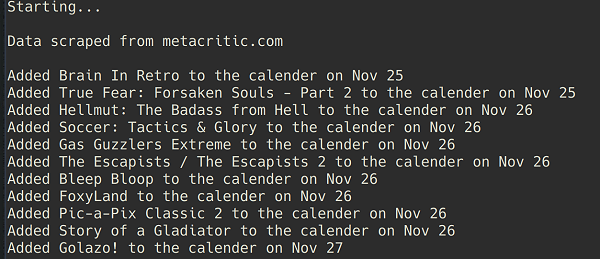
Updated Calendar
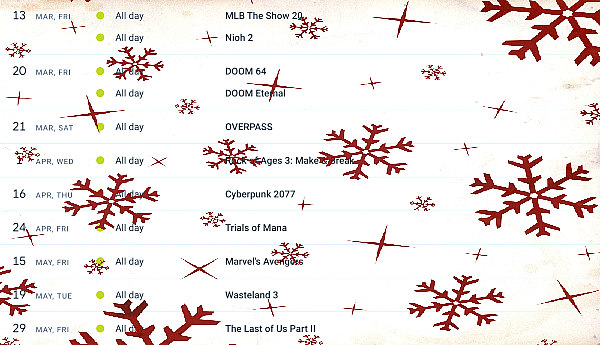
2. Instructions
Google Calendar API
To access your Google calendar using Python you need to set up Google Calendar API. This YouTube tutorial by Indian Pythonista explains the process very well. (watch it until the initial setup.)
If you have wathched tutotorial, you should have credentials you need saved as client_secrets.json. Place the file in the main project directory and in the pickle/ folder.
Installing Dependencies
All the packages/modules required can be found in requirements.txt To install, simply use pip:
Running the Script
There are two ways to run the script: with or without pickle.
without pickle
*every time you run any of the scripts, you will be prompted to login to your Google Account to authorize the app
First, run the check_calendar.py, which prints out the name and id of each Google calendar you have (I recommend you create a new calendar just for the release dates so you can toggle it on/off), and take note of the id of calendar you want to use for the script.
Alternatively, you can just log in to your Google calendar and click "configure" on the calendar you want to use, and then scroll down to find the id.
Paste the id in the update_calendar function found at the bottom of main_scraper.py as the third argument, and run the main_scraper.py script.
with pickle
*with pickle that stores you credentials, you will only be prompted once to log in to your Google account
First run the save_creds.py which will prompt you to log in and authorize the app, and then stores credentials as token.pkl.
Then run the check_calendar_pickle.py, which prints out the name and id of each Google calendar you have, and take note of the id of calendar you want to use for the script.
Paste the id in the update_calendar function found at the bottom of scraper_pickle.py as the third argument, and run the scraper_pickle.py script.
Download: check_calendar.py / main_scraper.py / GIT
And from the README.md: ps4_release_calendar
1. Overview
A web-scraping project which updates your Google Calendar with release dates of upcoming PS4 games.
The main goal is to help PS4 gamers like myself who have no time or too lazy to go to websites like IGN to check upcoming PS4 games.
Script in action
Updated Calendar
2. Instructions
Google Calendar API
To access your Google calendar using Python you need to set up Google Calendar API. This YouTube tutorial by Indian Pythonista explains the process very well. (watch it until the initial setup.)
If you have wathched tutotorial, you should have credentials you need saved as client_secrets.json. Place the file in the main project directory and in the pickle/ folder.
Installing Dependencies
All the packages/modules required can be found in requirements.txt To install, simply use pip:
Code:
pip install -r /path/to/requirements.txtThere are two ways to run the script: with or without pickle.
without pickle
*every time you run any of the scripts, you will be prompted to login to your Google Account to authorize the app
First, run the check_calendar.py, which prints out the name and id of each Google calendar you have (I recommend you create a new calendar just for the release dates so you can toggle it on/off), and take note of the id of calendar you want to use for the script.
Alternatively, you can just log in to your Google calendar and click "configure" on the calendar you want to use, and then scroll down to find the id.
Paste the id in the update_calendar function found at the bottom of main_scraper.py as the third argument, and run the main_scraper.py script.
with pickle
*with pickle that stores you credentials, you will only be prompted once to log in to your Google account
First run the save_creds.py which will prompt you to log in and authorize the app, and then stores credentials as token.pkl.
Then run the check_calendar_pickle.py, which prints out the name and id of each Google calendar you have, and take note of the id of calendar you want to use for the script.
Paste the id in the update_calendar function found at the bottom of scraper_pickle.py as the third argument, and run the scraper_pickle.py script.

