Following the previous revision, Unlimited PS5 Gamesharing Method Patch and recent PS5 Game Trailers, in PlayStation 5 News later today Sony is pushing live the PS5 System Software / Firmware Update v3.00 (Version 21.01-03.00.00) for April 2021 featuring new storage options including USB extended storage support, the ability to share gameplay across PS5 / PS4 consoles and social features with details and a USB Extended Storage FAQ below. 
 As always DON'T UPDATE if you wish to use PS5 Game Backups and PlayStation 5 homebrew apps, emulators, etc whenever a PS5 Jailbreak Exploit arrives in the PS5 Scene.
As always DON'T UPDATE if you wish to use PS5 Game Backups and PlayStation 5 homebrew apps, emulators, etc whenever a PS5 Jailbreak Exploit arrives in the PS5 Scene.
Download: PS5 Firmware 03.00.00 Update (US) / PS5 Firmware 03.00.00 Update (EU) / PS5 Firmware 03.00.00 Update (UK) / PS5 Firmware 03.00.00 Update (AU/NZ) / PS5 Firmware 03.00.00 Update (JP)
This comes proceeding the PS4 External USB 3.0 HDD Set Up Tutorial that is Restricted to 1 External Hard Disk Drive, with a How to Update the PlayStation 5 System Software / Firmware Guide and the related PS5UPDATE.PUP files are now added above alongside the full PS5 Firmware / System Software 3.00 Update changelog below from Sony's official page.
Spoiler: Full Changelog
To quote from Sony Platform Planning & Management SVP Hideaki Nishino on the PS5 April Update details:
The first major system software update for the PS5 console is rolling out globally tomorrow, and it’s packed with new features and improvements. Our team is passionate about enhancing your experience on PlayStation in every possible way, so here’s a glimpse at what’s coming for PS5, PS4, and PlayStation App:
PS5 Storage Expansion and Management
New Social Features for PS4 and PS5 Consoles
We're also introducing a myriad of new features for PlayStation App to make it easier than ever to connect with your console experience remotely. Recently, we introduced the ability to save products in a wishlist, get notifications when your friends are online, and change your console online status.
In the coming weeks, we’ll be rolling out even more, including the ability to join a multiplayer session on PS5 from the app, manage your PS5 console storage, compare trophy collections with friends, and sort and filter products shown in the PlayStation Store. You can download PlayStation App for free from Google Play and the App Store.
We’re only scratching the surface of the many updates and improvements we’ve made across PS5, PS4, and PS App, so check them out and let us know what you think!
 USB Extended Storage on PlayStation 5 Consoles FAQ
USB Extended Storage on PlayStation 5 Consoles FAQ 
Learn how to format a USB drive as USB extended storage, which USB drives can be used as USB extended storage, and what can be stored in USB extended storage.
What you can do with a formatted USB extended storage drive:
USB extended storage requirements on PS5 consoles:
The following SuperSpeed USB connections are supported on PS5 consoles:
 Important connection information
Important connection information
If the USB drive isn't disconnected properly, there may be data loss, corruption, or damage to your console or USB drive. Safely remove a USB drive.
How to format a USB drive as USB extended storage
When you format a USB drive, any data saved on the drive is erased. Data erased this way cannot be recovered, so be careful and make sure you do not erase important data.
USB drives that you used as USB extended storage on your PS4 console don’t need to be re-formatted.
When you first start using a USB drive with a PS5 console, format the drive as USB extended storage by following these steps:
Move games between USB extended storage and PS5 console storage.
You can play PS4 games directly from your USB extended storage drive.
Automatically download PS4 games to USB extended storage
To make your USB extended storage drive the default location to store new PS4 games downloaded on your PS5 console:
PS5: remove extended storage
PS4: remove extended storage
PS5 UPDATE: We have published our initial findings on cbomb and it's effect on PS5 consoles and games. This will be of particular interest to anyone who owns a PS5 Digital Edition.
PS5 - THIS IS WHY YOU SHOULD USE THE BACK USB PORT ON YOUR PLAYSTATION 5! via RSGLITCHING
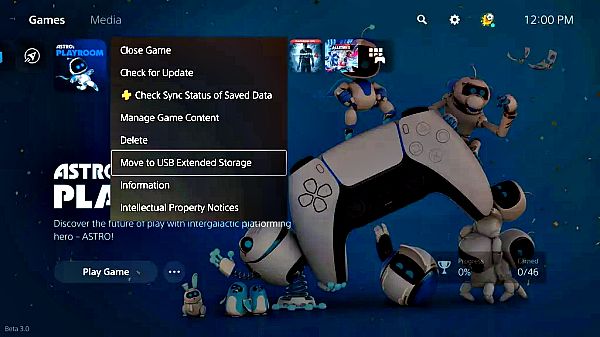
Download: PS5 Firmware 03.00.00 Update (US) / PS5 Firmware 03.00.00 Update (EU) / PS5 Firmware 03.00.00 Update (UK) / PS5 Firmware 03.00.00 Update (AU/NZ) / PS5 Firmware 03.00.00 Update (JP)
This comes proceeding the PS4 External USB 3.0 HDD Set Up Tutorial that is Restricted to 1 External Hard Disk Drive, with a How to Update the PlayStation 5 System Software / Firmware Guide and the related PS5UPDATE.PUP files are now added above alongside the full PS5 Firmware / System Software 3.00 Update changelog below from Sony's official page.
Spoiler: Full Changelog
To quote from Sony Platform Planning & Management SVP Hideaki Nishino on the PS5 April Update details:
The first major system software update for the PS5 console is rolling out globally tomorrow, and it’s packed with new features and improvements. Our team is passionate about enhancing your experience on PlayStation in every possible way, so here’s a glimpse at what’s coming for PS5, PS4, and PlayStation App:
PS5 Storage Expansion and Management
- Store PS5 Games on Compatible External USB Drives. With this feature, you can now transfer your PS5 games to USB extended storage from your console’s internal storage. It’s a great way to extend the storage capabilities of your PS5 console, and you can seamlessly copy your PS5 games back to the console’s internal storage when you’re ready to play. It is faster to reinstall PS5 games from USB extended storage than to re-download or copy them from a disc.
- Because PS5 games are designed to take advantage of the console’s ultra high-speed SSD, PS5 titles can’t be played from USB extended storage. PS5 titles also cannot be directly downloaded to USB extended storage. However, games that you transfer or copy back to internal storage will automatically update when applicable. In addition, you can select which game modes you want to install (such as campaign or multiplayer) for select titles that support the option.
- For tips on using USB extended storage on PS5, including storage device requirements, please visit here.
New Social Features for PS4 and PS5 Consoles
- Cross-generation Share Play. PS4 and PS5 players can now Share Play together while chatting in parties. This means PS5 console users can let their friends on PS4 consoles view their game screen, or even try out the PS5 games through Share Play, and vice versa. Options include the ability to share your screen with a friend, pass your controller virtually to a friend, or pass a second controller virtually to play co-op games together.
- Request to Join Game Session. A selection of your friends’ joinable game sessions will now appear on both PS5 and PS4 consoles, allowing for more gameplay opportunities together. The “Request to Join” option also serves as a shortcut to sending a game invite, reducing the time it takes for you to get into games with friends. Through the Privacy Settings menu, you can modify who can interact with you through parties, games and messages.
- Improved Game Base. The Game Base menu has been improved for quicker access to important content and features. You can now easily switch between Parties and Friends to start chatting with your existing parties or see what each of your online friends is up to. In addition, you can turn notifications on or off for each of the parties you're in.
- Disable Game Chat or Adjust Players’ Volume. You can now quickly disable in-game chat, which turns off your mic audio and the voice audio of other players. Additionally, you can easily adjust the individual voice chat volume of other players in the same chat so you don’t have to ask your friends to lower or increase their mic volume each time.
- Game Update Pre-download. Once it’s enabled by developers, title updates for games will pre-download to your console if the “automatic updates” setting is enabled and your console is on or in rest mode. This will let you start playing the latest version of a game immediately after the update’s release.
- Customize Game Library. With the ability to search your library or hide games from view, it’s now easier to find content and personalize your view of your game library.
- Screen Zoom. You can now adjust the magnification of the screen to suit your preference from the Settings menu.
- New Trophy Settings and Stats Screen. The level of trophies that results in automatic capture of a screenshot or video clip can now be customized — so you can now choose to only capture and save images/videos of moments when you earn higher-grade trophies, like Gold or Platinum. We’re also introducing a new player Trophy Stats screen, where you can check out the summary of your trophy level and status at a glance.
We're also introducing a myriad of new features for PlayStation App to make it easier than ever to connect with your console experience remotely. Recently, we introduced the ability to save products in a wishlist, get notifications when your friends are online, and change your console online status.
In the coming weeks, we’ll be rolling out even more, including the ability to join a multiplayer session on PS5 from the app, manage your PS5 console storage, compare trophy collections with friends, and sort and filter products shown in the PlayStation Store. You can download PlayStation App for free from Google Play and the App Store.
We’re only scratching the surface of the many updates and improvements we’ve made across PS5, PS4, and PS App, so check them out and let us know what you think!
Learn how to format a USB drive as USB extended storage, which USB drives can be used as USB extended storage, and what can be stored in USB extended storage.
What you can do with a formatted USB extended storage drive:
- You can store PS5 games and PS4 games.
- You can play PS4 games directly from USB extended storage, which lets you save space on your PS5 console storage for PS5 games.
- To play PS5 games, you need to copy game data from your USB extended storage drive back to your PS5 console's internal SSD storage. It’s much quicker to copy a PS5 game from USB extended storage than to re-download it.
USB extended storage requirements on PS5 consoles:
- SuperSpeed USB 5 Gbps or later.
- 250 GB minimum, 8 TB maximum capacity.
- Not all devices are guaranteed to work with the PS5 console.
- You can't connect the drive through a USB hub.
- Two or more USB extended storage drives can’t be connected at the same time. You can connect multiple USB drives to your console, but you can use only one at a time.
The following SuperSpeed USB connections are supported on PS5 consoles:
- SuperSpeed USB 5 Gbps (USB 3.0/USB 3.1 Gen1/USB 3.2 Gen1)
- SuperSpeed USB 10 Gbps (USB 3.1 Gen2/USB 3.2 Gen2/USB 3.2 Gen1x2)
- SuperSpeed USB 20 Gbps (USB 3.2 Gen2x2).
If the USB drive isn't disconnected properly, there may be data loss, corruption, or damage to your console or USB drive. Safely remove a USB drive.
How to format a USB drive as USB extended storage
When you format a USB drive, any data saved on the drive is erased. Data erased this way cannot be recovered, so be careful and make sure you do not erase important data.
USB drives that you used as USB extended storage on your PS4 console don’t need to be re-formatted.
When you first start using a USB drive with a PS5 console, format the drive as USB extended storage by following these steps:
- Connect your USB drive to a USB port on the back of your PS5 console.
- Go to Settings > Storage.
- Select USB Extended Storage > Format as USB Extended Storage.
When there are multiple USB drives connected, you can change which USB drive you format by choosing Select Another USB Drive.
Move games between USB extended storage and PS5 console storage.
- Go to your Game Library and select the game you want to move.
- Press the options button and select Move to USB Extended Storage, Move to Console Storage (PS4 games) or Copy (PS5 games).
You can play PS4 games directly from your USB extended storage drive.
Automatically download PS4 games to USB extended storage
To make your USB extended storage drive the default location to store new PS4 games downloaded on your PS5 console:
- Go to Settings > Storage > Extended Storage.
- Turn on Install PS4 Games to USB Extended Storage.
- Go to Settings > Storage.
- Select USB Extended Storage > Games and Apps.
- Select the Delete Content tab.
- Select the data you want to get rid of and select Delete.
- When you want to temporarily stop using your USB extended storage drive, or you want to use your drive on another PS5 console or PS4 console, make sure your console's power indicator is completely off before disconnecting the USB extended storage drive from your console.
PS5: remove extended storage
- Go to Settings > Storage.
- Select USB Extended Storage > Safely Remove from PS5.
- Disconnect the USB extended storage drive from your PS5 console.
PS4: remove extended storage
- Before you disconnect the cable, select Settings > Devices > USB Storage Devices > Stop.
- You can format a drive when you no longer want to use it as a USB extended storage drive for your PS5 console. When you format the USB extended storage drive, all game data saved on the drive is erased.
- Go to Settings > Storage > USB Extended Storage.
- Select ... (More) > Format as exFAT.
PS5 UPDATE: We have published our initial findings on cbomb and it's effect on PS5 consoles and games. This will be of particular interest to anyone who owns a PS5 Digital Edition.
PS5 - THIS IS WHY YOU SHOULD USE THE BACK USB PORT ON YOUR PLAYSTATION 5! via RSGLITCHING

