The latest PS5 YouTube App update enables High Dynamic Range (HDR) support on PlayStation 5 consoles for YouTube streaming in HDR10 format since the PS5 3.00 OFW Update that allows for dynamic range matching according to FlatPanelsHD.com, to quote:
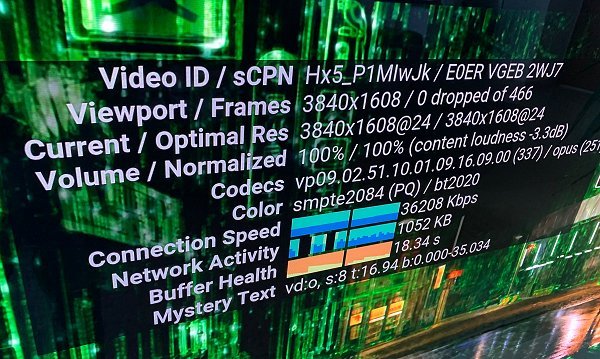 "As spotted by FlatpanelsHD reader Aha, the YouTube app has now also been updated to support HDR (High Dynamic Range), specifically HDR10 video in the VP9-2 codec (see photo). On PlayStation 5, HDR is supported for YouTube videos in up to 4K 60fps.
"As spotted by FlatpanelsHD reader Aha, the YouTube app has now also been updated to support HDR (High Dynamic Range), specifically HDR10 video in the VP9-2 codec (see photo). On PlayStation 5, HDR is supported for YouTube videos in up to 4K 60fps.
There are plenty of videos in HDR10 format on YouTube and some of them look stunning on the right display. We can recommend The HDR Channel."
 This comes following the The Ultimate PlayStation 5 FAQ, Share Factory Studio PS5 HDR Support update, HDR PS5 Games Demo and yesterday's BBC iPlayer App for PS5 that is also 4K HDR compatible.
This comes following the The Ultimate PlayStation 5 FAQ, Share Factory Studio PS5 HDR Support update, HDR PS5 Games Demo and yesterday's BBC iPlayer App for PS5 that is also 4K HDR compatible. 
For those new in the PS5Scene with an HDR TV display that allows it, Sony's PlayStation Support page outlines How to enable and adjust HDR on a PlayStation 5 console:
Find out how to enable and adjust HDR on your PlayStation 5 console.
What is HDR?
HDR delivers a higher contrast—or larger color and brightness range—than Standard Dynamic Range (SDR).
Though all PS5 consoles have 4K and HDR capabilities, availability of image quality depends on your home entertainment set-up.
Enable PS5 HDR
 How to set up YouTube on PlayStation 5
How to set up YouTube on PlayStation 5
How to download the YouTube app for PS5 consoles
If you want to watch YouTube videos in 4K, you’ll need:
A 4K video normally has 3840 x 2160 resolution, so if you see these values, you are streaming in 4K quality. Picture quality also depends on the video you are streaming.
How to Get PS5 YouTube App & Sign in
Spoiler

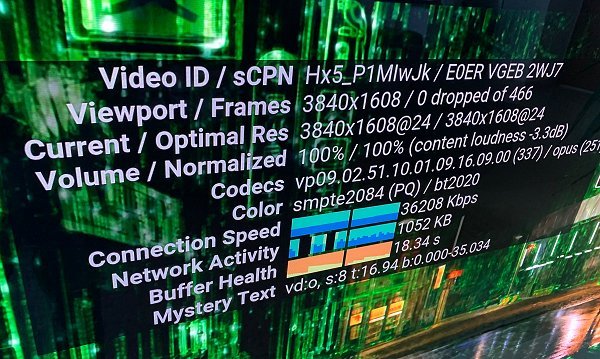 "As spotted by FlatpanelsHD reader Aha, the YouTube app has now also been updated to support HDR (High Dynamic Range), specifically HDR10 video in the VP9-2 codec (see photo). On PlayStation 5, HDR is supported for YouTube videos in up to 4K 60fps.
"As spotted by FlatpanelsHD reader Aha, the YouTube app has now also been updated to support HDR (High Dynamic Range), specifically HDR10 video in the VP9-2 codec (see photo). On PlayStation 5, HDR is supported for YouTube videos in up to 4K 60fps.There are plenty of videos in HDR10 format on YouTube and some of them look stunning on the right display. We can recommend The HDR Channel."
For those new in the PS5Scene with an HDR TV display that allows it, Sony's PlayStation Support page outlines How to enable and adjust HDR on a PlayStation 5 console:
Find out how to enable and adjust HDR on your PlayStation 5 console.
What is HDR?
HDR delivers a higher contrast—or larger color and brightness range—than Standard Dynamic Range (SDR).
Though all PS5 consoles have 4K and HDR capabilities, availability of image quality depends on your home entertainment set-up.
Enable PS5 HDR
- Go to Settings > Screen and Video > Video Output > HDR.
- Go to Settings > Screen and Video > Video Output > Adjust HDR.
How to download the YouTube app for PS5 consoles
- From Games home, select Media, All Apps and then select YouTube.
- Select Download if you haven’t yet installed the app.
- Open the YouTube app and select Sign in.
- Sign in with your Google account when you're asked to.
If you have more than one Google account, be sure to select the account that you use with YouTube.
- Open the YouTube app and select your profile.
- Select Sign Out.
- Select Unlink Account.
- Go to Settings > Users and Accounts > Link with Other Services.
- Select YouTube and Unlink Account.
If you want to watch YouTube videos in 4K, you’ll need:
- A PS5 console set up for 4K image quality.
- An Ultra HD or 4K display device.
- A steady Internet connection of at least 25 Mbps.
A 4K video normally has 3840 x 2160 resolution, so if you see these values, you are streaming in 4K quality. Picture quality also depends on the video you are streaming.
How to Get PS5 YouTube App & Sign in
Spoiler

