Since the previous PSXITArch Linux v2 revision, the PSXITArch Team (Ps3ita_Team on Twitter / Ps3itaTeam on Github / PSXITA Ko-fi / PSXITATeam Patreon  ) released PSXITArch v3 which is a PS4 Linux Distro for Jailbroken PlayStation 4 consoles!
) released PSXITArch v3 which is a PS4 Linux Distro for Jailbroken PlayStation 4 consoles! 
For those just joining the PS4 Scene, below are some related articles (sorted by date with the oldest first):
We are happy to present Psxitarch v3, a linux distribution for PS4 designed to be light, fast and low on resources (it occupies less than 370mb of ram)
Before we begin we would like to thank those who supported us on patreon and in fact made the realisation of this distro possible, a big thank you to Zecoxao and Z3R0, thank you guys!
Thanks also to eeply, flavio, jesus who supported us via ko-fi and allowed us to pay for the hosting service.
Ok, let’s get started.
WHAT YOU WILL FIND IN PSXITARCH V3
Emulators/Games:
Web Browser: chromium
File Manager: pcmanfm
Text Editor: leafpad
Archive Manager: xarchiver
Network Connection Manager: networkmanager
Bluetooth Manager: blueman
Image Viewer: gpicview
Video/Music Player: vlc
Terminal Emulator: lxterminal, xterm
Partition Editor: gparted
Audio Device Manager: pavucontrol
PDF Viewer: epdfviewer
Wine (Run windows applications)
INSTALLATION
The installation is identical to the previous version, do NOT use any other initramfs use the one below (unless you want to install the distro on the internal hd, in that case remember to copies the edid and the eap key to the distro), as for the bzimage (kernel) take the one you prefer the important thing is that it is not a version lower than 4.15.
 WARNING: the USB device you will use for the installation will be completely formatted, all data on it will be deleted!
WARNING: the USB device you will use for the installation will be completely formatted, all data on it will be deleted!
Requirements
The problems are the usual known ones, not related to the distro but to the kernel.
 At the time of writing, mesa versions greater than 22.2.0-devel have problems that make Vulkan with the ACO compiler not work, at the moment we have not found a solution, no promises, but we will keep looking into it.
At the time of writing, mesa versions greater than 22.2.0-devel have problems that make Vulkan with the ACO compiler not work, at the moment we have not found a solution, no promises, but we will keep looking into it.
On that note, we would like to sincerely thank zerobou for finding the latest version of mesa working with both compilers and for the patch for PS4 PRO which fixes a problem in the latter (and some earlier versions).
THANKS
As always we would like to thank and remember all the people who over the years brought linux on PS4 to the level it is today:
Marcan (without him linux on PS4 probably wouldn’t exist), eeply (we won’t have support for PS4 PRO, for PS4 SLIM, audio via HDMI and much more), masterzorag (maybe we’ll still be relegated to radeon drivers), Valeryy (we won’t have support for Baikal), Zer0xFF (no support for internal hdd on Belize), codedwrench (without him no kernel >= 5. 15), Mircoho (he make kernel ports, gentoo based distro and test a lot of stuff), zerobou, hippie, Valentinbreiz, sleirsgoevy, shuffle2, flatz, CelesteBlue and all the people who have been updating video drivers month by month, releasing distros and keeping linux alive. Thank you all!
And big thanks to Pippo (Airart)
Spoiler: Related Tweets
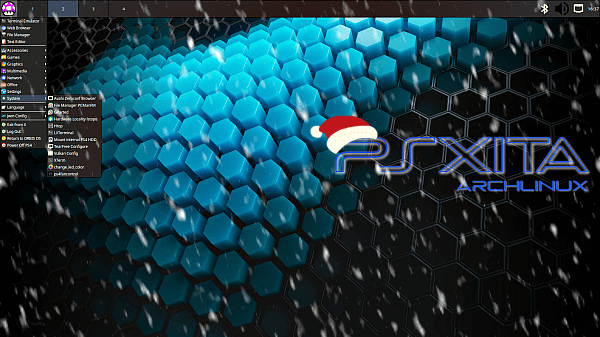
For those just joining the PS4 Scene, below are some related articles (sorted by date with the oldest first):
- Latest ITMania PS4 Linux Distribution Updates
- Hippie68's Guide to Installing PSXITArch Linux on PS4
- PS4 Linux Loader 5.05, 6.72, 7.02, 7.55 & 9.00 Payloads
- ArchLinux PS4: Compiled and Updated Arch PS4 Linux
- SteamOS 3.0 for PS4 Linux (Unofficial) Build
- PopOS 21.10 & Fedora 35 for PlayStation 4
- PS4 Linux Loader with Eeply's GPU Performance Patch Payloads
- PlayStation 4 Linux Video Guides by Noob404
- Nobara OS with Mesa 23-git PS4 Distro
- DarkStorm's PS4 Linux Debian 11 Distro & Emulators
- PopOS 22.04 & Mesa 22.0.1 PS4Linux Distro
- Noob404's WinesapOS 3 & Mesa 22.0.3 PS4 Linux Distro
- Installing Steam Deck UI on PS4 Linux Video Guide
- PS4 SalientOS Emulators & SteamDeck DarkStorm Distro
- PS4Linux's Multi-boot Distros from External USB Drive
- PS4 Linux BzImages for All Versions via Saya Linux
- ArchLinux PS4 v2 Compiled & Updated by Whitehax0r
We are happy to present Psxitarch v3, a linux distribution for PS4 designed to be light, fast and low on resources (it occupies less than 370mb of ram)
Before we begin we would like to thank those who supported us on patreon and in fact made the realisation of this distro possible, a big thank you to Zecoxao and Z3R0, thank you guys!
Thanks also to eeply, flavio, jesus who supported us via ko-fi and allowed us to pay for the hosting service.
Ok, let’s get started.
WHAT YOU WILL FIND IN PSXITARCH V3
- System updated
- Mesa drivers updated to version 22.2.0_devel.
- Ability to switch from Vulkan (ACO) to Vulkan (LLVM) on the fly.
- Script to configure TearFree.
- Ps4fancontrol integrated into the distro. It is started automatically at distro start-up and sets the desired threshold temperature. When shutting down the console or returning to ORBIS OS it temporarily resets the threshold to the default threshold. It is therefore not necessary to remove the power plug to reset the fan.
- Script to easily set the system language.
- Script to set the keyboard layout for xorg and vconsole.
- Script to mount the user partition of the PS4’s internal hdd if your kernel supports it.
- Application menu updates automatically after installing or removing an application.
- Keyboard shortcuts to enable and disable the video signal. In case of a black screen after turning off/on the TV or changing video source or removing the hdmi cable or for any other reason you can get the video signal back by pressing the key combination ALT+F11 and ALT+F12. In case it doesn’t work you can use the combination ALT+F1 and ALT+F2.
- Script to enable and disable the desktop.
- Time is updated automatically after connecting the console to the network.
- Possibility to change the colour of the PS4 LED.
- By pressing the key combination ALT+F6, a screenshot can be taken. The screenshot will be saved in ~/Screenshot.
- Installation script now will correctly aligns partitions (Thanks to Hippie for bringing this to our attention) and warns you if you haven’t formatted your USB device correctly.
- Automatic login.
- And if you are a expert user and you know what a icc cmd is, you can send icc cmd with a application we included named “send_icc_cmd” (for use it you need create a device node to control ICC with sudo mknod -m 0666 /dev/icc c 0x49)
 Use the app just if you are sure what are you doing, you can brick your PS4 if you send the wrong icc cmd.
Use the app just if you are sure what are you doing, you can brick your PS4 if you send the wrong icc cmd.
Emulators/Games:
- duckstation (PS1, runs great, some games run at more than 4k)
- dolphin-emu (Gamecube, Wii)
- mupen64plus (Nintendo 64)
- ppsspp (PSP)
- retroarch (Multi-Emu, only a handful of cores are pre-installed but you can install the ones you want by going to the ‘Online Update > Download Cores’ menu)
- steam (if you need just launch a game from steam, you can save a lot of ram selecting from menu “View” -> “Small Mode”, close Steam and select from menu application “Steam (No Browser)”
- cemu (Wii-u, performance is obviously not great but on PS4 PRO you can play a handful of titles decently)
- wine
Web Browser: chromium
File Manager: pcmanfm
Text Editor: leafpad
Archive Manager: xarchiver
Network Connection Manager: networkmanager
Bluetooth Manager: blueman
Image Viewer: gpicview
Video/Music Player: vlc
Terminal Emulator: lxterminal, xterm
Partition Editor: gparted
Audio Device Manager: pavucontrol
PDF Viewer: epdfviewer
Wine (Run windows applications)
INSTALLATION
The installation is identical to the previous version, do NOT use any other initramfs use the one below (unless you want to install the distro on the internal hd, in that case remember to copies the edid and the eap key to the distro), as for the bzimage (kernel) take the one you prefer the important thing is that it is not a version lower than 4.15.
Requirements
- A USB device of at least 22GB (better if 3.0 and better if SSD)
- Keyboard.
- Mouse (if you don’t have a mouse you can connect the dualshock 4 and use the touchpad as a mouse but it’s not the most comfortable).
- A usb hub.
- initramfs.cpio.gz (3.9 MB / Mirror): md5: 728c93b5ce64fe4be3d59e23f99f5e27
- bzImage: you can use whatever you want the important thing is that it is suitable for your PS4 model and that the version is not less than 4.15, you can find some here
- psxitarch.tar.gz (2.94 GB / Mirror): md5: 9b3514ae14f43a1605f514481c97af96
- Payloads (FW 9.00) to boot linux (remember during installation to use VRAM 1GB):
- PS4 NORMAL: payload-900-1gb.bin (VRAM 1GB - 20.8 KB), payload-900-2gb.bin (VRAM 2GB - 20.8 KB), payload-900-3gb.bin (VRAM 3GB - 20.8 KB), payload-900-4gb.bin (VRAM 4GB - 20.8 KB) md5:
Code:
c0225bcf050e946c6801910060dc80d4 payload-900-1gb.bin 88ceb7ec587a3c629de2fbf8e60684ea payload-900-2gb.bin 1033e03bdd329ef4b401b394fbbdd219 payload-900-3gb.bin 1ff9a353012c4e23abf0267a3124f8d0 payload-900-4gb.bin - PS4 NORMAL 5.05 (untested): payload-505-1gb.bin (VRAM 1GB - 20.8 KB), payload-505-2gb.bin (VRAM 2GB - 20.8 KB), payload-505-3gb.bin (VRAM 3GB - 20.8 KB), payload-505-4gb.bin (VRAM 4GB - 20.8 KB)
- PS4 PRO: Ps3ita_Team:
- payload-900.bin (20.8 KB)
- payload-900-2gb.bin (20.8 KB)
- payload-900-3gb.bin (20.8 KB)
- payload-900-4gb.bin (20.8 KB)
- PS4 NORMAL: payload-900-1gb.bin (VRAM 1GB - 20.8 KB), payload-900-2gb.bin (VRAM 2GB - 20.8 KB), payload-900-3gb.bin (VRAM 3GB - 20.8 KB), payload-900-4gb.bin (VRAM 4GB - 20.8 KB) md5:
- Format the USB device in FAT32 (NOT EXFAT!), the usb device must have only one partition and the partition table must be mbr (MS-DOS (FAT32)). MBR remember this, it is essential.
- If you have connected the PSVR unplug it, also remove the processor unit (PU), keep only the PS4 connected to the TV.
- Go into the ps4’s audio/video settings and set the resolution to 1080p.
- Go into system settings and disable Enable hdmi connection and Enable hdcp
- Copy the files bzImage, intramfs.cpio.gz and psxitarch.tar.gz to the root of the USB device.
- Plug the USB device into the PS4.
- Connect your mouse and keyboard.
- Start the VRAM 1GB payload (after installation you can use the one you prefer). If you start the payload from the PC make sure to use miraloader NOT binloader on the PS4.
- After a few seconds the PS4 should reboot, wait until the rescueshell appears.
- Type exec install-psxitarch.sh to start the installation of psxitarch linux.
- Wait, you should see a long list of files being copied to the USB, when it finishes (after about 10/15 minutes with a ssd) the distro should boot automatically. If it does not start, type exec start-psxitarch.sh, sometimes you need type this twice. From the next reboot the distro will boot automatically.
- Enjoy.
- username: psxita
- password: changeit
The problems are the usual known ones, not related to the distro but to the kernel.
- There is a problem that has been present since the very first kernels, when an ethernet cable is connected to the console the consumption of one of the CPU cores jumps to 100%, to remedy the problem (if you don’t need a connection) remove the ethernet cable.
- Some monitors and TVs with strange resolutions may give problems and display nothing on the screen, if you have the chance try another TV.
- If the screen goes black because you have turned off the TV or changed video sources or for any other reason, try pressing the key combination ALT+F11 and after a few seconds ALT+F12, if that doesn’t work try ALT+F1 and ALT+F2.
- If you notice video glitches while using the Vulkan drivers, try switching to a different compiler (in the application menu under “System” you will find a script that allows you to change the compiler from ACO to LLVM), after changing the compiler restart the application or game.
- The wifi/bt drivers are buggy, the wifi and/or bluetooth card might not be detected or crash, in case try restarting the console, disable the network and launch linux using the cache. If that doesn’t work unfortunately there is little you can do, you have to hope that someone will fix the drivers.
- In rare cases usb devices (mouse, keyboard, ..) may not be detected, in which case restart the console.
On that note, we would like to sincerely thank zerobou for finding the latest version of mesa working with both compilers and for the patch for PS4 PRO which fixes a problem in the latter (and some earlier versions).
THANKS
As always we would like to thank and remember all the people who over the years brought linux on PS4 to the level it is today:
Marcan (without him linux on PS4 probably wouldn’t exist), eeply (we won’t have support for PS4 PRO, for PS4 SLIM, audio via HDMI and much more), masterzorag (maybe we’ll still be relegated to radeon drivers), Valeryy (we won’t have support for Baikal), Zer0xFF (no support for internal hdd on Belize), codedwrench (without him no kernel >= 5. 15), Mircoho (he make kernel ports, gentoo based distro and test a lot of stuff), zerobou, hippie, Valentinbreiz, sleirsgoevy, shuffle2, flatz, CelesteBlue and all the people who have been updating video drivers month by month, releasing distros and keeping linux alive. Thank you all!
And big thanks to Pippo (Airart)
Spoiler: Related Tweets

