Proceeding his Half-Life Blue Shift PS4 PKG Mod and the RetroArch PS4 (Orbis) Support announcement, PlayStation 4 developer @Markus95 made available via Twitter some PS4 RetroArch PS2 PKGs utilizing the 2048 and QuickNES cores on PS4 today. 
Download: RetroArchPS2_(PS4).rar (195.69 MB) / Latest Builds
While there are no video game ROMs included for legal reasons, inside the archive above are PlayStation 4 homebrew packages for RetroArch_2048_(PS2).pkg, RetroArch_NES.pkg and Rom_NES_Installer.pkg with additional details below.
To quote from his blog post on Logic-Sunrise.com, roughly translated: PS4 RetroArch PS2 (2048 and QuickNES) on PS4
There is little Libretro Team published 2 cores (2048 and quickNES) for PS2, they allow to enjoy 2048, a video game type puzzle designed in March 2014 by the Italian independent developer Gabriele Cirulli and quickNES, a NES emulator.
After this publication I had fun testing these 2 cores on PS4 and it turned out that they are both functional thanks to the PS2 emulator PS4.
We all know that the team Libretro is working right now on RetroArch for PS4, that's why I did not want to publish these 2 cores PS2 adapted for PS4, but after several requests on Twitter and by PM, I decided to finally make public.
I still specify that these 2 cores will be very quickly obsolete (not to say that they are already) between 2048 which has no interest for me and quickNES which is only a PS2 version while an emulator Native NES for PS4 already exists, so I did not see the need to publish these versions PS2, finally if it can please...
You will find in the attached archive 3 PKGs:
How to create your FPKG with your ROMs:
 This is very important otherwise you will have a save error and your ROMs will be erased when launching the emulator.
This is very important otherwise you will have a save error and your ROMs will be erased when launching the emulator.
Installation tutorial (only to be done once):
 This is only to be done once... once your ROMs copied, no need to do it again.
This is only to be done once... once your ROMs copied, no need to do it again.
Launch the NES emulator:
PlayStation 4 Firmware 5.05 - RetroArch NES via bigking94
 Update: For those following, here's a PS2 Save Injection Method for PS4 by OKITASCK0 (Add @@||*^$generichide to your filter list to block ads) as well:
Update: For those following, here's a PS2 Save Injection Method for PS4 by OKITASCK0 (Add @@||*^$generichide to your filter list to block ads) as well:
Before start reading please be aware that I'm Italian and my English is not very good and I'm not good to make and edit video! I hope to see my method on PSXHAX dashboard!
What do you need:
Let's go!
1. Extract in a folder Disc01.iso from PS4-PS2-ELF_Load with an archive extractor.
2. Open CDGenPS2 and put the file from the disc01 folder in the blank space.
3. Now open the folder with PS2 save files and put the files only (not the folder) in blank space. Make sure the LBA of the disc01 files did not changed.
4. Now click on IMG and save the new image to ISO.
5. Open PS4 PS2 Classics GUI, select the game you want to convert in PKG and create your PKG. Remember the Title ID that you're using!
6. Now re-open PS4 PS2 Classics GUI, select the ISO generated with CDGenPS2, use the same Title ID of the game and start PKG creation.
7. Now copy your PKGs on your USB. You must install everything with USB, this method doesn't work with remote installer.
8. Install the game first, launch it and create a new savedata. Exit the game and install the other PKG. The system will tell you that the content is already installed, keep going and press yes.
9. Now open the package installed, go in mc0: and you will find the folder with game savedata, open the folder, mark the files and delete them.
10. (Before start from here, I recommend to follow the guide from the fix first point, the most part of the games have the savedata corrupted problem!)
11. Go to CDFS: folder, mark the savegame files and copy them into the mc0: savegame folder.
12. Now exit, re-install the game (press YES when the message will show up) and enjoy your game with your own savedata!
Fix for SaveData Corruption Problem:
1. Follow all steps from 1-10, but when you paste savedata in mc0: folder use MCPASTE.
2. Now automatically the files pasted are capitalized, rename them (extension tool) in lower case (you should look at the names of the files on your PC and proceed with renaming).
3. Problem fixed!
Video Tutorial:
SaveData Fix Method Video:
Cheers to PARADOX39989 on Twitter for the heads-up on this guide!
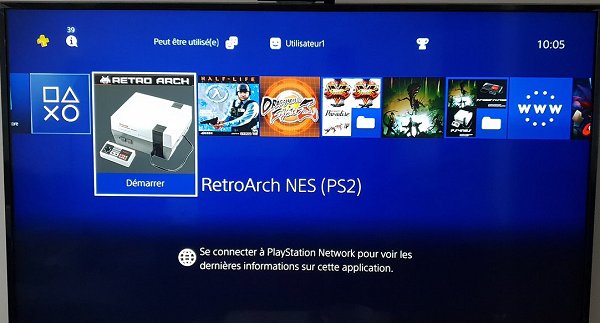
Download: RetroArchPS2_(PS4).rar (195.69 MB) / Latest Builds
While there are no video game ROMs included for legal reasons, inside the archive above are PlayStation 4 homebrew packages for RetroArch_2048_(PS2).pkg, RetroArch_NES.pkg and Rom_NES_Installer.pkg with additional details below.
To quote from his blog post on Logic-Sunrise.com, roughly translated: PS4 RetroArch PS2 (2048 and QuickNES) on PS4
There is little Libretro Team published 2 cores (2048 and quickNES) for PS2, they allow to enjoy 2048, a video game type puzzle designed in March 2014 by the Italian independent developer Gabriele Cirulli and quickNES, a NES emulator.
After this publication I had fun testing these 2 cores on PS4 and it turned out that they are both functional thanks to the PS2 emulator PS4.
We all know that the team Libretro is working right now on RetroArch for PS4, that's why I did not want to publish these 2 cores PS2 adapted for PS4, but after several requests on Twitter and by PM, I decided to finally make public.
I still specify that these 2 cores will be very quickly obsolete (not to say that they are already) between 2048 which has no interest for me and quickNES which is only a PS2 version while an emulator Native NES for PS4 already exists, so I did not see the need to publish these versions PS2, finally if it can please...
You will find in the attached archive 3 PKGs:
- RetroArch_2048_(PS2)
- RetroArch_NES
- Roms_NES_Installer
How to create your FPKG with your ROMs:
- Decompile Roms_NES_Installer.pkg with FAKE_PKG_Generator
- In the folder Image / recover disc01.iso file
- Open this disc01.iso file with CDGenPS2 v3.0 / CDGenPS2_v3.0.rar (Mirror) (CDGenPS2 v2 / cdgenps2v2.zip (Mirror) per @Chaos Kid)
- You will find a ROMS file
- Place ALL your ROMs in this folder
- Then create the iSO that you rename well disc01.iso
- Rebuild the FPKG with the new disc01.iso file including your own ROMs with the same password (00000000000000000000000000000000).
Installation tutorial (only to be done once):
- Once your FPKG created with your NES roms, install it on your PS4 with the Debug setting like any FPKG
- Once installed, launch NES ROMs Installer on your PS4.
- In the menu go to Cdfs: /
- Then in the ROMS folder
- Check all your ROMs by pressing cross on each of them
- Once all your selected ROMs do R1 and "Copy"
- Go back to the main menu and go to MC0: / or MC1: / then make R1 and "paste"
- Your ROMs will be copied in this folder MC0 or MC1
- Exit the application
Launch the NES emulator:
- Return to the debug setting and only now install the FPKG RetroArch_NES.pkg
- Answer YES to the question
- Then launch RetroArch NES (PS2)
- Load Content, select MC0 or MC1 then your ROM
- To play...
PlayStation 4 Firmware 5.05 - RetroArch NES via bigking94
Before start reading please be aware that I'm Italian and my English is not very good and I'm not good to make and edit video! I hope to see my method on PSXHAX dashboard!
What do you need:
- PS4 with 5.05 + HEN
- PS2 game iSO
- PS4-PS2-ELF_Load iSO (23.36 MB) by Nominus
- PS2 extracted savegame you want to inject (I've used Crazy Taxi save downloaded from a site but I don't remember what
)
- CDGenPS2
- PS4 PS2 Classics GUI by TheDarkProgramer
- An archive extractor
Let's go!
1. Extract in a folder Disc01.iso from PS4-PS2-ELF_Load with an archive extractor.
2. Open CDGenPS2 and put the file from the disc01 folder in the blank space.
3. Now open the folder with PS2 save files and put the files only (not the folder) in blank space. Make sure the LBA of the disc01 files did not changed.
4. Now click on IMG and save the new image to ISO.
5. Open PS4 PS2 Classics GUI, select the game you want to convert in PKG and create your PKG. Remember the Title ID that you're using!
6. Now re-open PS4 PS2 Classics GUI, select the ISO generated with CDGenPS2, use the same Title ID of the game and start PKG creation.
7. Now copy your PKGs on your USB. You must install everything with USB, this method doesn't work with remote installer.
8. Install the game first, launch it and create a new savedata. Exit the game and install the other PKG. The system will tell you that the content is already installed, keep going and press yes.
9. Now open the package installed, go in mc0: and you will find the folder with game savedata, open the folder, mark the files and delete them.
10. (Before start from here, I recommend to follow the guide from the fix first point, the most part of the games have the savedata corrupted problem!)
11. Go to CDFS: folder, mark the savegame files and copy them into the mc0: savegame folder.
12. Now exit, re-install the game (press YES when the message will show up) and enjoy your game with your own savedata!
Fix for SaveData Corruption Problem:
1. Follow all steps from 1-10, but when you paste savedata in mc0: folder use MCPASTE.
2. Now automatically the files pasted are capitalized, rename them (extension tool) in lower case (you should look at the names of the files on your PC and proceed with renaming).
3. Problem fixed!
Video Tutorial:
SaveData Fix Method Video:
Cheers to PARADOX39989 on Twitter for the heads-up on this guide!

