We've covered Upgrading a PS4 HDD, and beyond some Sasuke Crashes with the release of PS4 Firmware 4.50 Beta comes a guide on setting up a USB 3.0 external hard disk drive up to 8 Terabytes (TB) on PlayStation 4 Firmware 4.50 and above. 
Here are the PS4 External HDD Set Up Tutorial steps, to quote from the gurus at JustPushStart.com:
How To Use your External Hard Drive
To be able to use your external hard drive, make sure that the one you have is utilizes USB 3.0. You can either use the 3.5 External Hard Drive or those portable ones. In my case, I used Nyko’s Databank of the Xbox One to be the external hard drive of my PS4, equipped with an additional 1TB WD Green 3.5 hard drive.
Formatting your external hard drive is quite easy. Simply go to Settings and go to Devices. Under it, you’ll find USB Storage Devices.
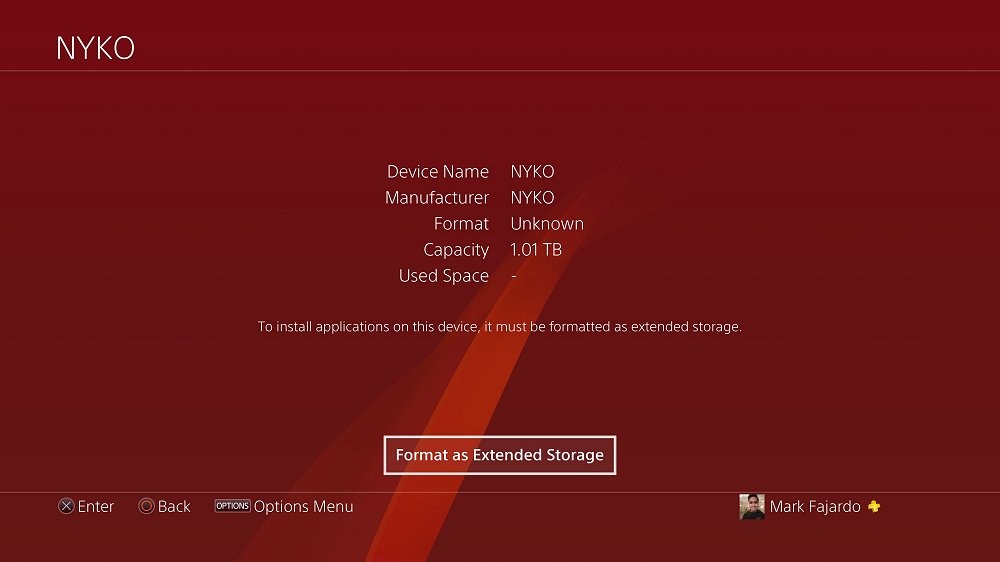
If you have multiple external hard drives hooked up on your PS4, find the ones you want to use. You’ll be then asked to format it.
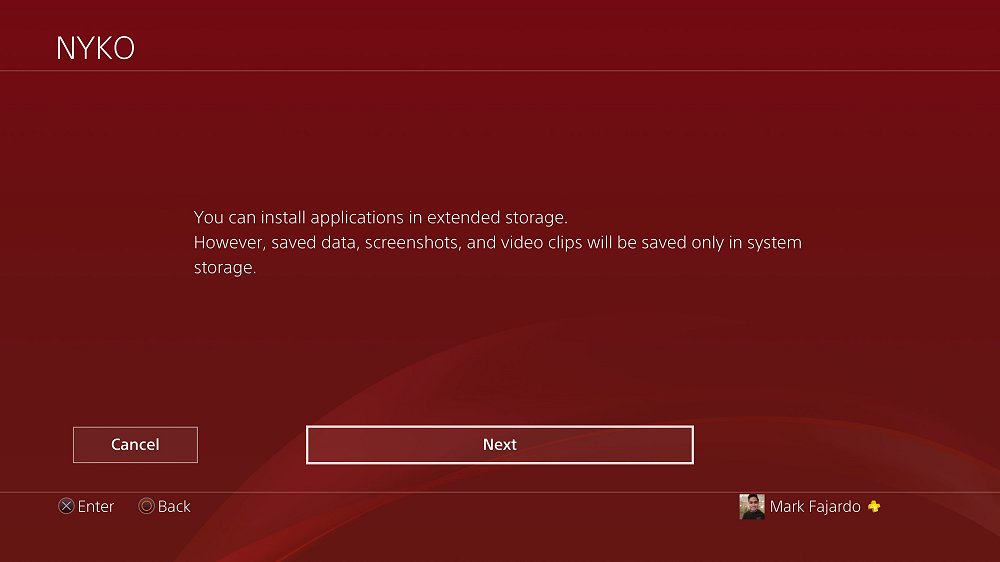
You’ll then go through the set-up process which is pretty quick.
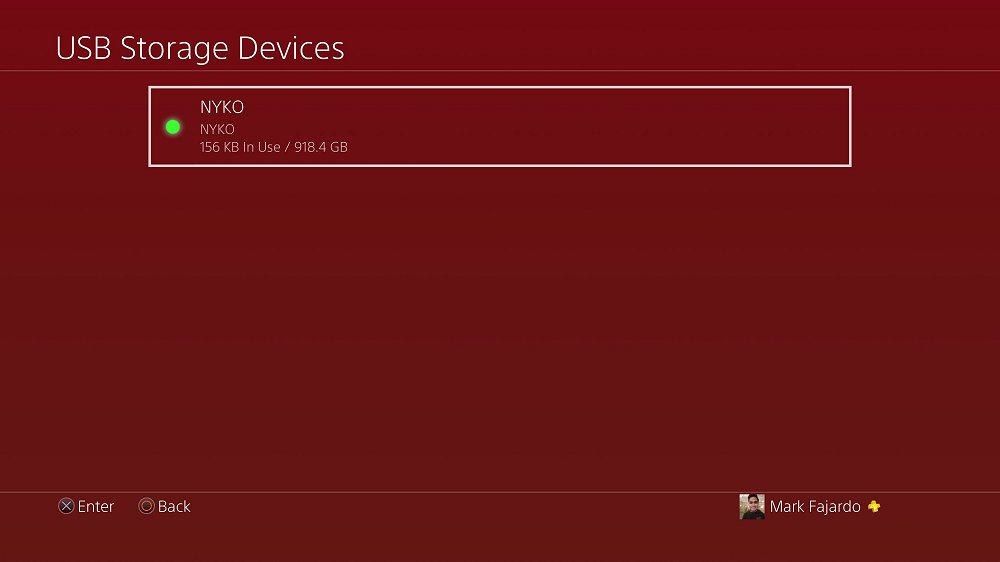
Once it’s done formatting, go back to the USB Storage Devices and you should see a green light icon beside the ones you formatted. If so, you are ready to use the hard drive!
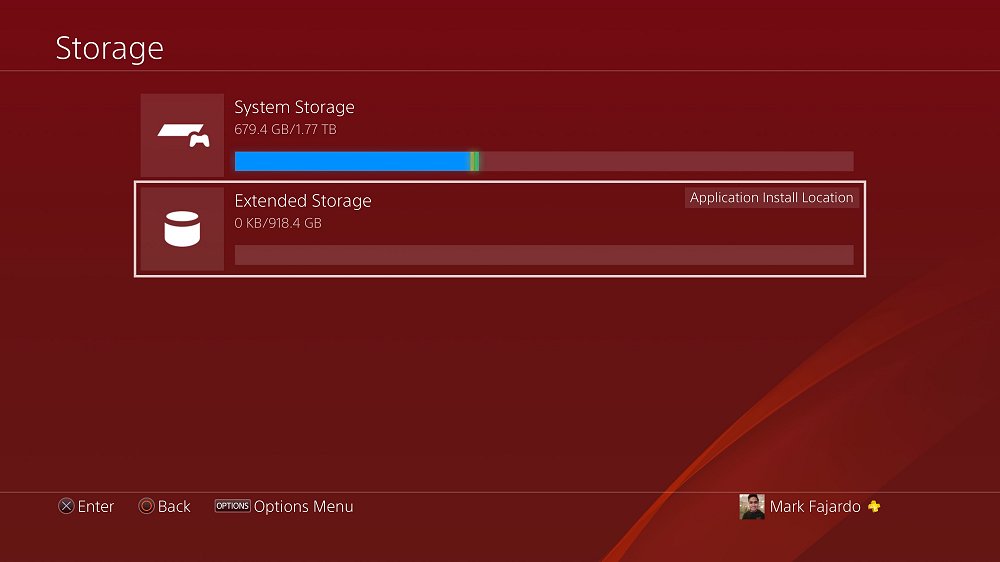
Now, you have the option to either use the hard drive you just formatted or simply keep installing applications on your internal storage until its full. To change the Applications Install location, simply highlight the hard drive of your choice, click the Options button from your DUALSHOCK 4 controller, and click confirm. You should see a text “Application Install Location” on the hard drive of your choice.
Please note that ONLY the applications and games are installed on the External Hard Drive. Save Datas and other internal files will be installed on the internal storage of your PS4.
Finally, from TheReverend210 comes confirmation that your external HDD can be formatted from inside the PS4 itself, to quote:
I've read a lot of posts with people saying "plug your external HDD into a laptop and format to exFAT" and whatnot, whereas with a bit of digging around in the menu's I found the PS4 will do this for you.
Simply go to Settings->Devices->External Storage->Format to External Storage. Took a couple of seconds to format mine from NTFS to a format appropriate for external storage.
I'm at work at the moment (working hard) so I can't post a screenshot, but I can do later if anyone needs one.
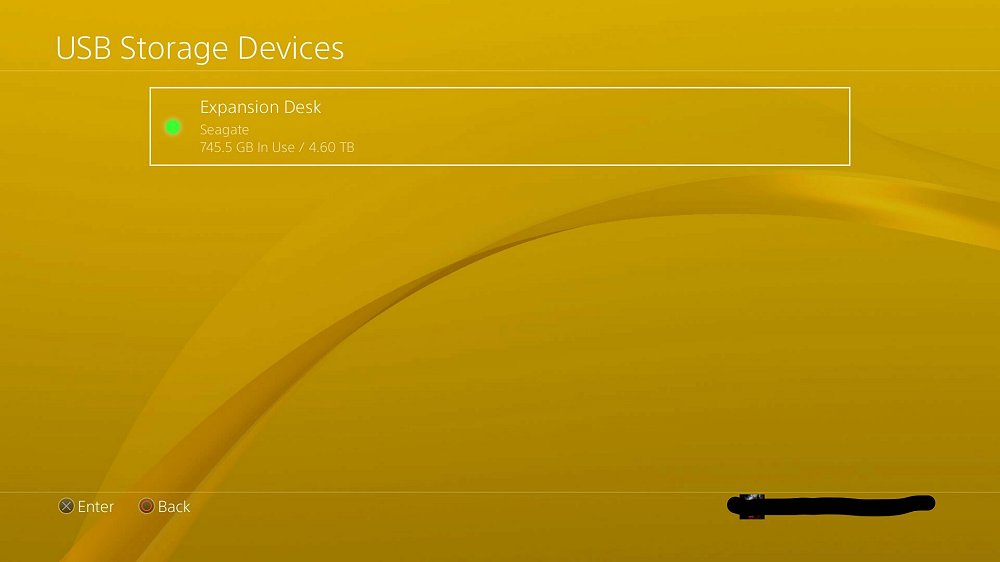
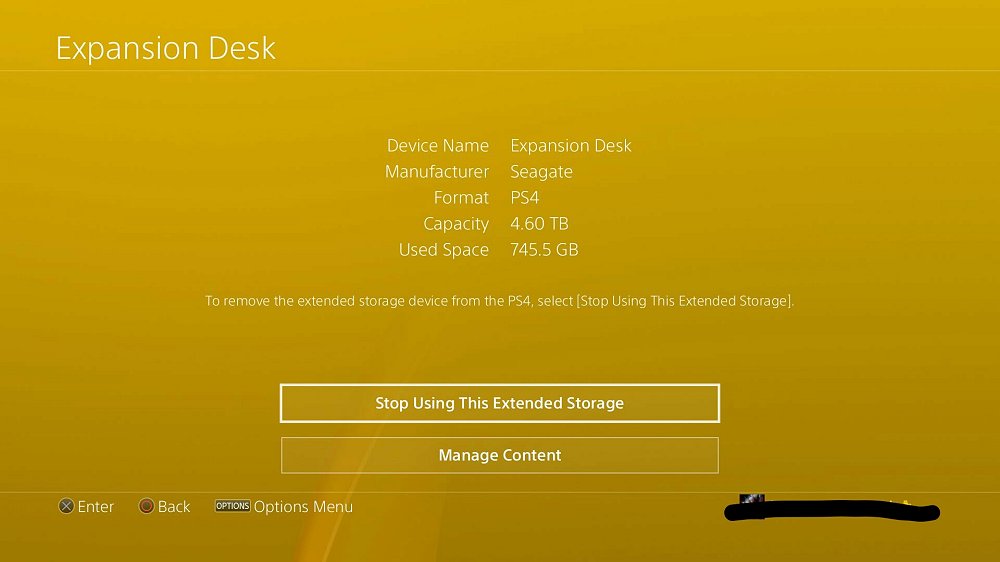
Apologies, it's Settings->Devices->USB Storage Devices, then select the drive and the "stop using this storage" button SHOULD be "format to extended storage"
It seems, by utilising the options button, you can choose to format as exFAT or Extended Storage.
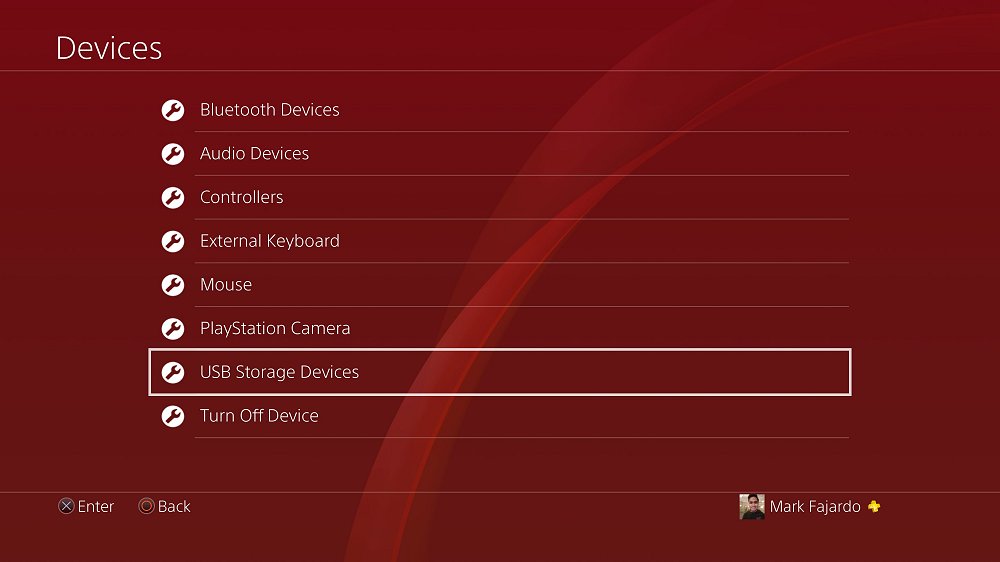
Here are the PS4 External HDD Set Up Tutorial steps, to quote from the gurus at JustPushStart.com:
How To Use your External Hard Drive
To be able to use your external hard drive, make sure that the one you have is utilizes USB 3.0. You can either use the 3.5 External Hard Drive or those portable ones. In my case, I used Nyko’s Databank of the Xbox One to be the external hard drive of my PS4, equipped with an additional 1TB WD Green 3.5 hard drive.
Formatting your external hard drive is quite easy. Simply go to Settings and go to Devices. Under it, you’ll find USB Storage Devices.
If you have multiple external hard drives hooked up on your PS4, find the ones you want to use. You’ll be then asked to format it.
You’ll then go through the set-up process which is pretty quick.
Once it’s done formatting, go back to the USB Storage Devices and you should see a green light icon beside the ones you formatted. If so, you are ready to use the hard drive!
Now, you have the option to either use the hard drive you just formatted or simply keep installing applications on your internal storage until its full. To change the Applications Install location, simply highlight the hard drive of your choice, click the Options button from your DUALSHOCK 4 controller, and click confirm. You should see a text “Application Install Location” on the hard drive of your choice.
Please note that ONLY the applications and games are installed on the External Hard Drive. Save Datas and other internal files will be installed on the internal storage of your PS4.
Finally, from TheReverend210 comes confirmation that your external HDD can be formatted from inside the PS4 itself, to quote:
I've read a lot of posts with people saying "plug your external HDD into a laptop and format to exFAT" and whatnot, whereas with a bit of digging around in the menu's I found the PS4 will do this for you.
Simply go to Settings->Devices->External Storage->Format to External Storage. Took a couple of seconds to format mine from NTFS to a format appropriate for external storage.
I'm at work at the moment (working hard) so I can't post a screenshot, but I can do later if anyone needs one.
Apologies, it's Settings->Devices->USB Storage Devices, then select the drive and the "stop using this storage" button SHOULD be "format to extended storage"
It seems, by utilising the options button, you can choose to format as exFAT or Extended Storage.

