So here is a tutorial by me (nzie aka @pearlxcore) to upload your custom PS4 Playground into ESP8266 (I use treyjazz's file as sample).
WARNING : THIS TUTORIAL IS FULL OF IMAGES FOR YOUR UNDERSTANDING

What you need :
Instruction :
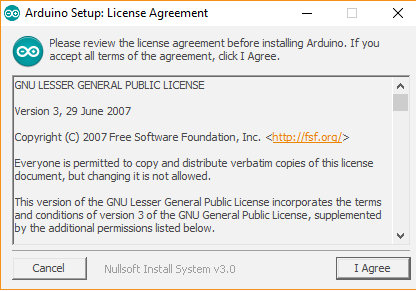
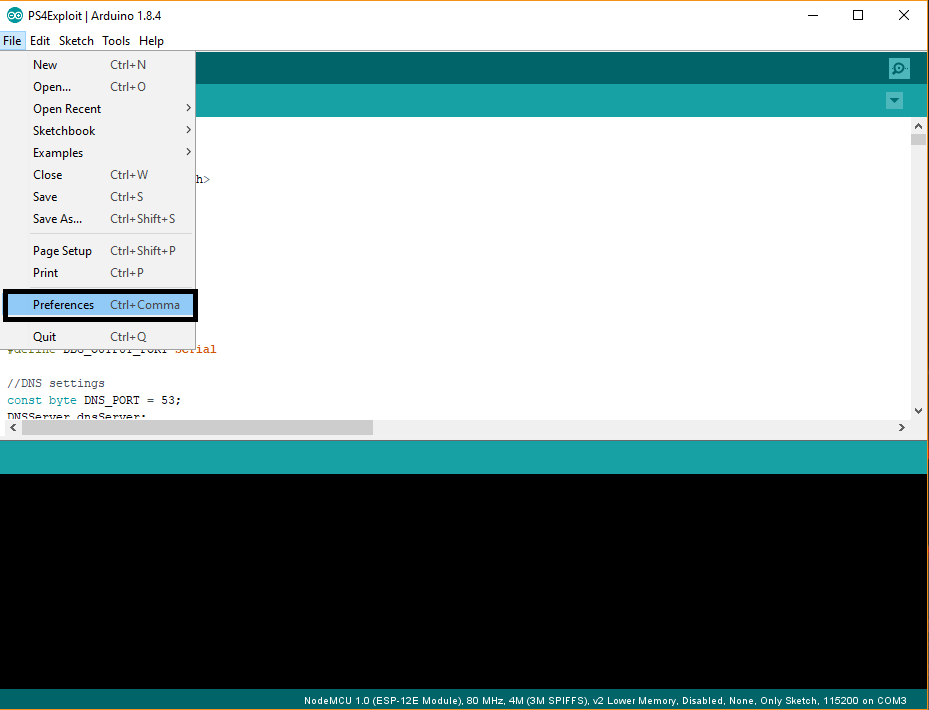
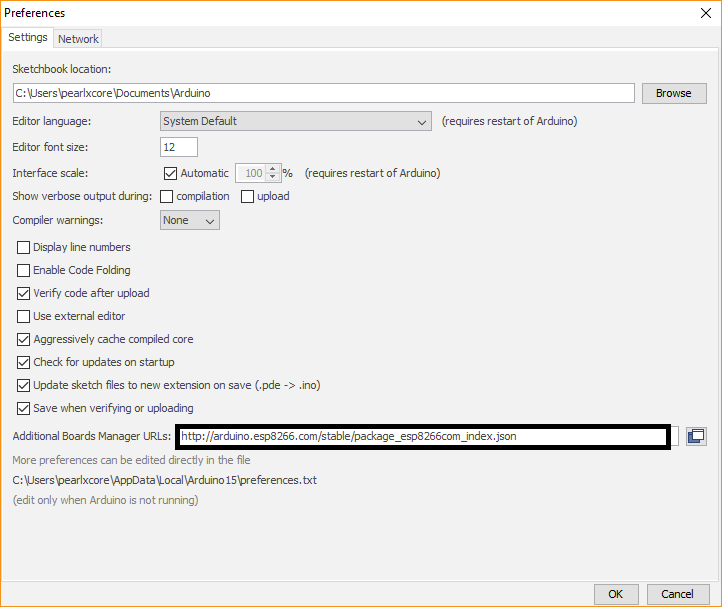
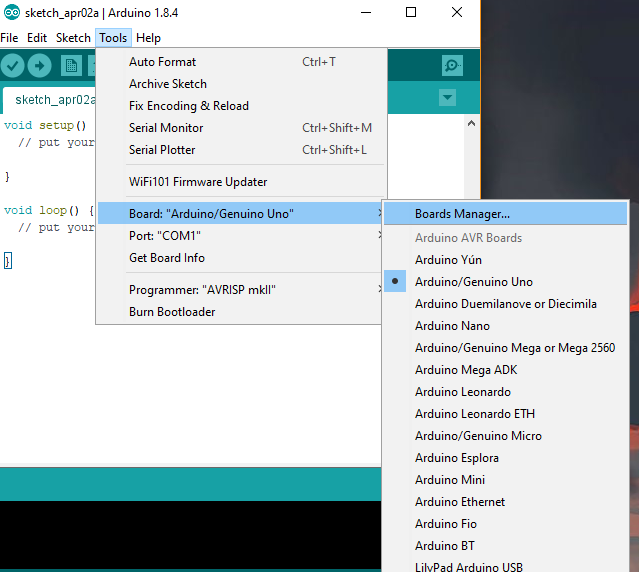
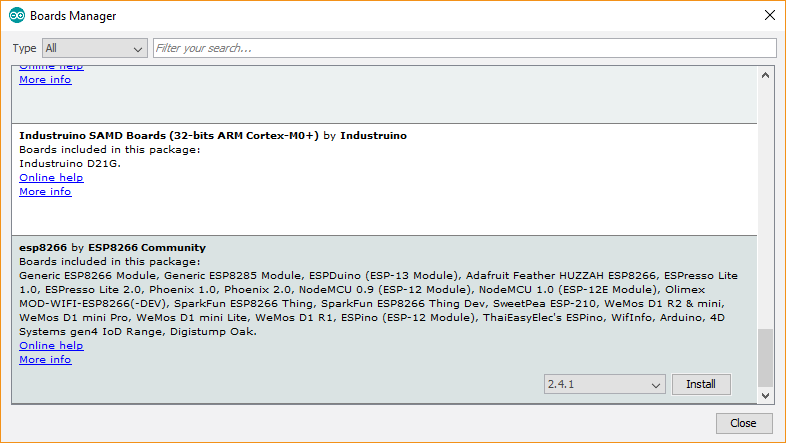
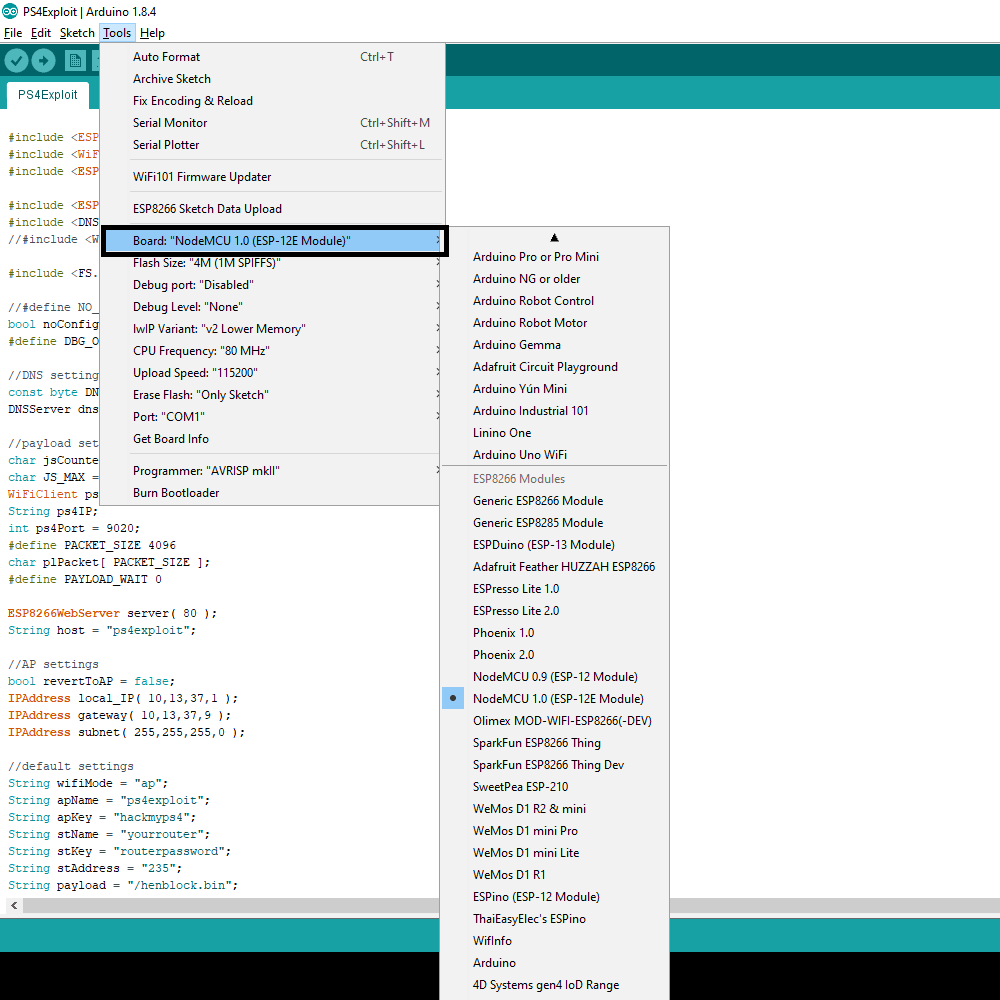
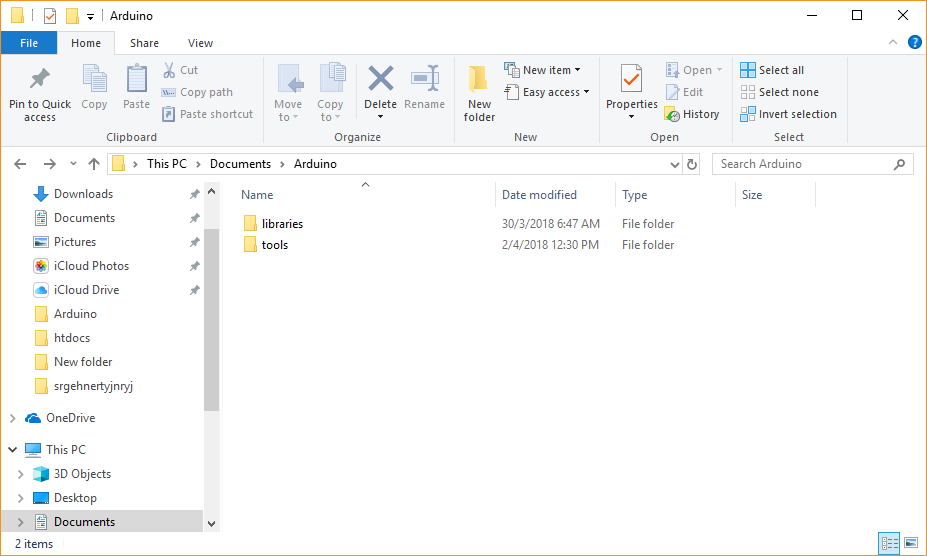
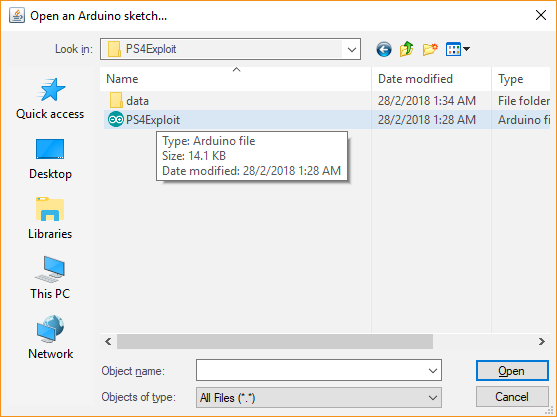
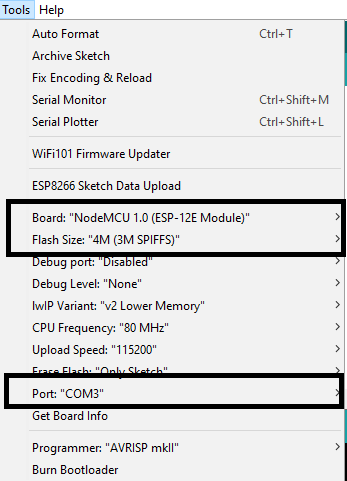
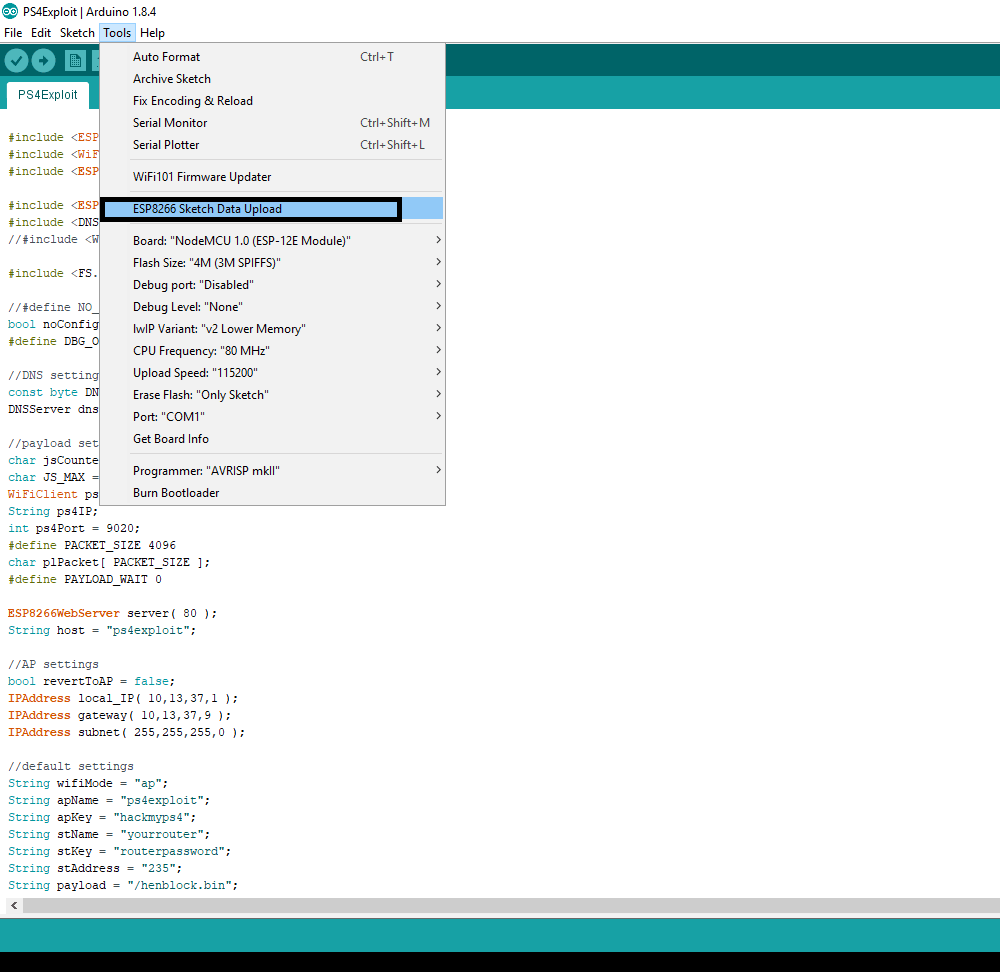
SSID : ps4exploit
Password : hackmyps4
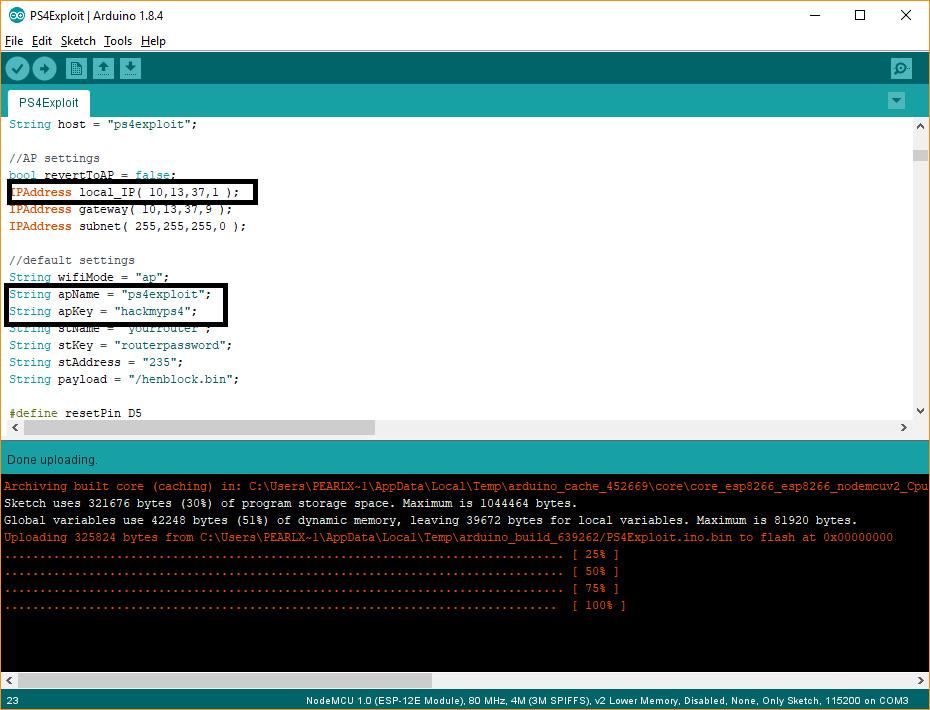
SUBNET : 255.255.255.0
GATEWAY : 10.13.37.1
DNS : 10.13.37.1
Credit to treyjazz
Spoiler
WARNING : THIS TUTORIAL IS FULL OF IMAGES FOR YOUR UNDERSTANDING
What you need :
Instruction :
- Install Arduino IDE
- Once installation is done, go to File -> Preferences
- Insert 'http://arduino.esp8266.com/stable/package_esp8266com_index.json' into Additional Boards Manager URL
- Go to tools -> Board -> Boards Manager
- Scroll down until you see ESP8266 and click install
- Make sure you selected 'NodeMCU 1.0 (ESP-12E module)
- Navigate to C:/Users/you-username/Documents/Arduino, make a new folder named 'tools'
- Inside 'tools' folder, extract 'ESP8266FS-0.2.0.zip' content so the directory will be like this -> C:\Users\your-usename\Documents\Arduino\tools\ESP8266FS\tool\esp8266fs.jar
- Now you have installed ESP8266 library and sketch uploader
- Restart Arduino IDE
- Extract treyjazz's PS4Exploit files somewhere in your pc
- Go to Files -> Open -> navigate to the extracted files folder and select PS4Exploit.ino
- Make sure you select the right board, flash and port in 'Tools' tab
- Now click on 'ESP8266 Sketch Data Upload'
- It will compile the code and files. Wait until the progress reach 100%
- Go to 'Sketch' and click on 'Upload'. Wait until the progress reach 100%
- Once done you can take out ESP8266 and reinsert back to USB port.
- Now you can test the device.
- Note that in this tutorial, the ESP8266 signed with :
SSID : ps4exploit
Password : hackmyps4
- You can change these in the code
- For PS4 network setup, choose wifi (custom) and connect to ESP8266
SUBNET : 255.255.255.0
GATEWAY : 10.13.37.1
DNS : 10.13.37.1
Credit to treyjazz
Spoiler

