Today Sony announced that PS5 Variable Refresh Rate (VRR) support is incoming as part of the next PlayStation 5 Firmware / System Software Update arriving this week in the PS5Scene with further details on PS5 VRR Settings outlined below from their online PS5 4K Resolution Guide. 
This PS5News comes following initial PS5 VRR details, the current 5.02 PS5 Firmware version, DualSense PS5 Wireless Controller PC Update App, latest PlayStation 5 Game Trailers and Znullptr's PS5 3.02 Confirmation of the PS5 Userland Exploit earlier today.
Here's more from Sony Platform Experience SVP Hideaki Nishino, to quote: Variable Refresh Rate support for PS5 is rolling out this week
Today, we’re excited to announce that Variable Refresh Rate (VRR) support will start rolling out globally to PS5 players this week. On HDMI 2.1 VRR-compatible TVs and PC monitors, VRR dynamically syncs the refresh rate of the display to the PS5 console’s graphical output.
This enhances visual performance for PS5 games by minimizing or eliminating visual artifacts, such as frame pacing issues and screen tearing. Gameplay in many PS5 titles feels smoother as scenes render seamlessly, graphics look crisper, and input lag is reduced.
Results may vary by game, the TV you’re using, and the visual mode you’ve selected for a specific game. Previously released PS5 games can be fully optimized for VRR through a game patch and future games may include VRR support at launch.
In the coming weeks, the PS5 versions of these titles will receive game patches enabling VRR support:
Getting Started
VRR will arrive globally through a PS5 console update over the next few days (make sure you are connected to the internet to receive the update).
Once you’ve received the update, VRR will automatically be enabled for supported games if your PS5 console is connected to an HDMI 2.1 VRR-compatible TV or PC monitor. You can also turn it off under “Screen and Video” in system settings.
As an added option, you can also choose to apply VRR to PS5 games that don’t support it. This feature may improve video quality for some games. If this results in any unexpected visual effects, you can turn off this option at any time.
Please note that results may vary depending on the TV you’re using, the game you’re playing, and the visual mode you’ve selected for a particular game (if it supports multiple modes). For more details on VRR settings, check out this page:
How to enable and adjust 4K resolution on a PS5 console
Find out how to enable 4K resolution and adjust video output settings on your PlayStation 5 console.
How to change PS5 console resolution
PS5 consoles automatically select the best available resolution. You can change your resolution using the PS5 Video Output settings.
If the picture on your TV screen looks cut off around the edges, or if you see a black border around the picture, try adjusting the display area:
4K is almost four times higher definition than standard (1080p HD). Though all PS5 consoles have 4K and HDR capabilities, availability of image quality depends on your home entertainment set-up.
Is HDMI 2.1 supported on PS5 consoles?
The PS5 console supports the HDMI 2.1 specification, and it also supports 4K 120Hz video output. As this emerging technology isn’t fully supported in the market, Sony Interactive Entertainment is working with TV manufacturers to improve performance and bring the best experience to console users. During this transition period, you may experience some issues with 4K 120Hz.
PS5 4k 120Hz troubleshooting
If you encounter a situation where there is nothing displayed on your TV when the PS5 console is expected to be outputting a 4K 120Hz signal, or the signal is displayed as 1080p 120Hz, please consider the following:
 Update: How to Enable PS5 VRR (Variable Refresh Rate) on PlayStation 5
Update: How to Enable PS5 VRR (Variable Refresh Rate) on PlayStation 5
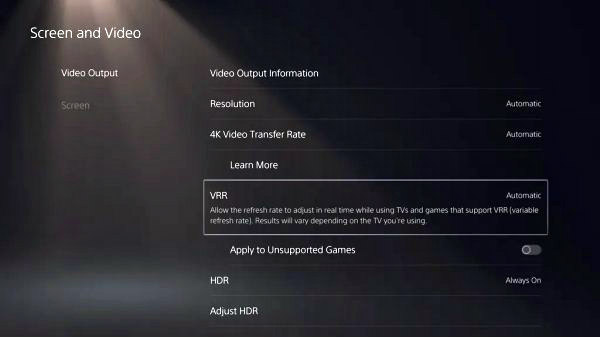
This PS5News comes following initial PS5 VRR details, the current 5.02 PS5 Firmware version, DualSense PS5 Wireless Controller PC Update App, latest PlayStation 5 Game Trailers and Znullptr's PS5 3.02 Confirmation of the PS5 Userland Exploit earlier today.
Here's more from Sony Platform Experience SVP Hideaki Nishino, to quote: Variable Refresh Rate support for PS5 is rolling out this week
Today, we’re excited to announce that Variable Refresh Rate (VRR) support will start rolling out globally to PS5 players this week. On HDMI 2.1 VRR-compatible TVs and PC monitors, VRR dynamically syncs the refresh rate of the display to the PS5 console’s graphical output.
This enhances visual performance for PS5 games by minimizing or eliminating visual artifacts, such as frame pacing issues and screen tearing. Gameplay in many PS5 titles feels smoother as scenes render seamlessly, graphics look crisper, and input lag is reduced.
Results may vary by game, the TV you’re using, and the visual mode you’ve selected for a specific game. Previously released PS5 games can be fully optimized for VRR through a game patch and future games may include VRR support at launch.
In the coming weeks, the PS5 versions of these titles will receive game patches enabling VRR support:
- Astro's Playroom
- Call of Duty: Vanguard
- Call of Duty: Black Ops Cold War
- Deathloop
- Destiny 2
- Devil May Cry 5 Special Edition
- DIRT 5
- Godfall
- Marvel’s Spider-Man Remastered
- Marvel’s Spider-Man: Miles Morales
- Ratchet & Clank: Rift Apart
- Resident Evil Village
- Tiny Tina’s Wonderlands
- Tom Clancy’s Rainbow Six Siege
- Tribes of Midgard
Getting Started
VRR will arrive globally through a PS5 console update over the next few days (make sure you are connected to the internet to receive the update).
Once you’ve received the update, VRR will automatically be enabled for supported games if your PS5 console is connected to an HDMI 2.1 VRR-compatible TV or PC monitor. You can also turn it off under “Screen and Video” in system settings.
As an added option, you can also choose to apply VRR to PS5 games that don’t support it. This feature may improve video quality for some games. If this results in any unexpected visual effects, you can turn off this option at any time.
Please note that results may vary depending on the TV you’re using, the game you’re playing, and the visual mode you’ve selected for a particular game (if it supports multiple modes). For more details on VRR settings, check out this page:
How to enable and adjust 4K resolution on a PS5 console
Find out how to enable 4K resolution and adjust video output settings on your PlayStation 5 console.
How to change PS5 console resolution
PS5 consoles automatically select the best available resolution. You can change your resolution using the PS5 Video Output settings.
- Go to Settings > Screen and Video.
- Select Video Output.
- Video Output - View your current settings and TV capabilities.
- Resolution - Set the screen resolution.
- 4K Video Transfer Rate - Adjust the transfer rate for 4K resolution video. If you experience flickering on your screen, try selecting -1 or -2 to limit transfer speed, and possibly improve picture quality.
- VRR - Allow the refresh rate to adjust in real time while using TVs and games that support VRR (variable refresh rate). Results vary depending on the TV you're using and if the PS5 game you are playing supports VRR.
PS5 consoles support VRR through HDMI 2.1. Other display standards such as NVIDIA G-SYNC and AMD FreeSync are not supported.
Turn on Apply to Unsupported Games to improve video quality for some PS5 games that do not support VRR. If you experience unexpected behavior while playing games, turn off this setting.
- HDR - Turn HDR (high dynamic range) on or off.
- Adjust HDR - Enables fine brightness adjustments and optimized HDR rendering.
- Deep Color Output - Enables smooth image rendering.
- RGB Range - Change this only when you use an HDMI device that does not send RGB range information correctly.
If the picture on your TV screen looks cut off around the edges, or if you see a black border around the picture, try adjusting the display area:
- Go to Settings > Screen and Video > Screen > Adjust Display Area.
- Follow the on-screen instructions.
4K is almost four times higher definition than standard (1080p HD). Though all PS5 consoles have 4K and HDR capabilities, availability of image quality depends on your home entertainment set-up.
Is HDMI 2.1 supported on PS5 consoles?
The PS5 console supports the HDMI 2.1 specification, and it also supports 4K 120Hz video output. As this emerging technology isn’t fully supported in the market, Sony Interactive Entertainment is working with TV manufacturers to improve performance and bring the best experience to console users. During this transition period, you may experience some issues with 4K 120Hz.
PS5 4k 120Hz troubleshooting
If you encounter a situation where there is nothing displayed on your TV when the PS5 console is expected to be outputting a 4K 120Hz signal, or the signal is displayed as 1080p 120Hz, please consider the following:
- Does the TV claim to support 4K 120Hz?
- Is the TV using its latest firmware?
- Are you using the cable included with the PS5 console or an Ultra High-Speed Cable that is rated for 4K 120Hz output?
- Is the PS5 console directly connected to the TV by HDMI, or to a receiver or other piece of intermediary equipment that could be affecting the signal?
- Is the PS5 console connected to an appropriate HDMI port (2.1) on the TV? Check the TV manual for more information. HDMI 2.1 support may require that you change settings via the TV.
- Is the PS5 Screen and Video > Video Output > Resolution set to Auto or 2160p?
- Is the PS5 Screen and Video > Video Output > 4K Video Transfer Rate set to Auto?

